Click the Lock
/ Switch icon ( )
in the top left corner of the screen.
)
in the top left corner of the screen.
If you ever need to be away from the POS view, but do not want to log out, you can lock your login session. Once you lock your session, only you can unlock it. This function prevents other users or unauthorized individuals from accessing the system.
In addition to locking a login session, you can switch the session to another employee. This feature allows a different employee to take over operation of a POS without first having to log out and exit PAYD Pro PlusTM.
The Lock/Switch button is visible in the top left corner of the POS view.
NOTE: PAYD Pro Plus automatically locks your login session after two (2) hours of inactivity. You change the inactivity lock time through the Configuration - Settings screen (see Configuring Other Merchant Settings).
Click the Lock
/ Switch icon ( )
in the top left corner of the screen.
)
in the top left corner of the screen.
The session is locked and the Authentication popup appears.
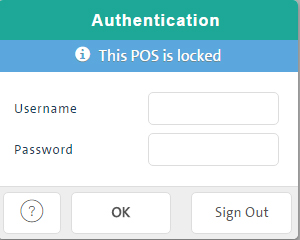
In the Authentication popup, enter your user name in the Username field.
Enter your login password into the Password textbox.
Click OK.
The session is unlocked and you are returned to the Cash Register view.
In the Authentication popup, enter the new employee's Username and Password.
Click OK.
PAYD Pro Plus returns to the POS view with the new employee logged in.
On the Authentication popup, click the Log Out button.
Logging in to PAYD Pro Plus (In-Store)
Logging in to PAYD Pro Plus (Mobile)