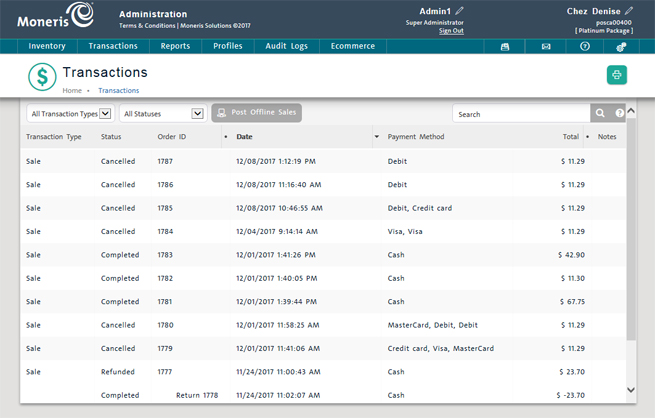
Use the Transactions screen to search sale, refund and payout transactions that have been processed in PAYD Pro PlusTM, including transactions processed in the PAYD Pro Plus In-Store Solution and the PAYD Pro Plus Mobile Solution. Transactions results also include independent refunds.
On the PAYD Administration main screen, click Transactions.
The Transactions screen displays a list of transactions on your system, sorted in descending order by date and time.
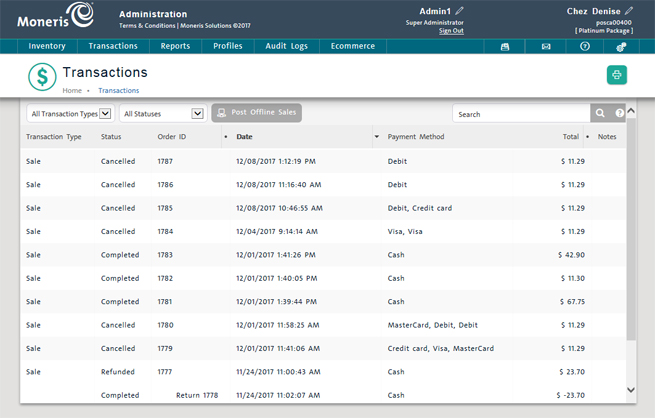
In the Search textbox at the top right corner of the screen, enter any of the following search criteria
Customer name - Any part of the customer's first name, last name or both (min. 2 characters),
Customer ID - The ID used by PAYD Pro Plus to identify the customer (exact match),
Order ID - The ID assigned by PAYD Pro Plus to the transaction (exact match).
Click
the Search button (![]() ).
).
A list of matching transactions appears.
Click the heading of the column you want to sort on (highlighted on mouseover).
Click again on a heading to toggle between descending and ascending order.
Use the navigation bar at the bottom of the list. The current page is highlighted.
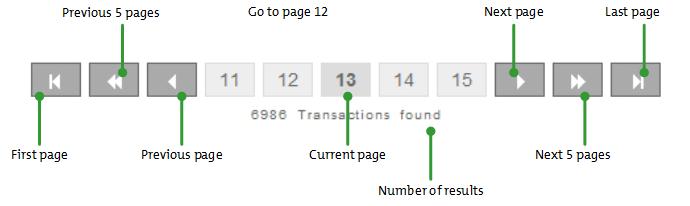
From the search results list, you can do the following:
NOTE: Depending on your user permissions, you may not be able to perform some of these functions.
In the top left side of the screen, click the All Transaction Types drop-down menu.
Select the appropriate Transaction Type: Order (Web), Sale, Return, Independent Refund, Payout, Exchange, Layaway, Invoice, Sale Quote.
Once you select the order type, the screen refreshes to display only transactions of the type you selected.
See Viewing Order Details for more help.
To display details of a transaction in the Transaction Details view, click the Order ID.
See Viewing Transaction Details for more help.
Transacting a Return: Quickview
Processing an Independent Refund
Searching Transactions (Mobile)