 ) at the bottom of the POS view. Notes are saved with the transaction and can be viewed when you retrieve the transaction at a later time.
) at the bottom of the POS view. Notes are saved with the transaction and can be viewed when you retrieve the transaction at a later time.You can add notes to the current sale or return by clicking the Notes button ( ) at the bottom of the POS view. Notes are saved with the transaction and can be viewed when you retrieve the transaction at a later time.
) at the bottom of the POS view. Notes are saved with the transaction and can be viewed when you retrieve the transaction at a later time.
NOTE: You can also add notes to a customer record. For help, see Adding a New Customer and Viewing/Updating Customer Details.
At the bottom of the POS view, click the Notes button ( ).
).
The General Information popup appears.
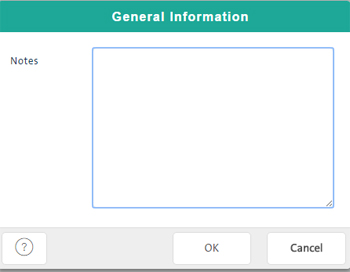
In the text area, enter notes you want to save with the current sale or return.
TIP: Double-click the text area to display the virtual keyboard.
To save the notes and close the popup, click the OK button.