From the PAYD Administration main screen, click Profiles.
On the Profiles menu, under the Customers section, click Search.
The Customer Search Results screen appears.
Search for the client.
Once located, click on their ID in the Customer ID column.
In the client profile, on the General Info tab, click the Reset Password button at the bottom of the screen.
A Reset password popup appears.
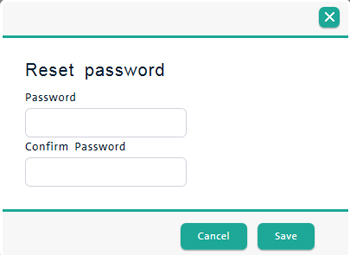
Enter the customer's new password into the Password field.
Enter that same password into the Confirm password field.
Click the Save button at the bottom of the popup.
Click the Save button at the top of the client profile.