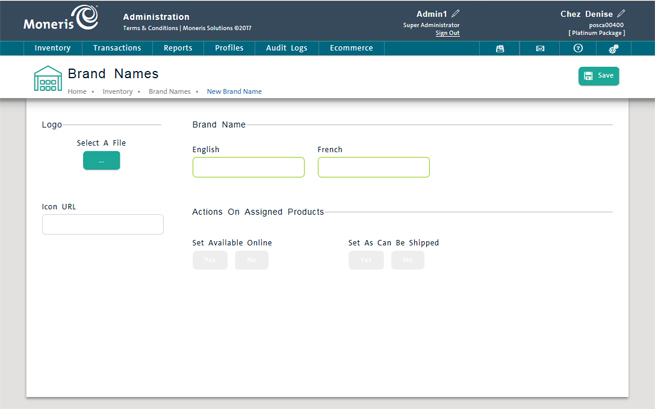
Use the Brand Names screen to add a new brand name to PAYD Pro PlusTM. Once you add a new brand name, you can assign it to products in your PAYD Pro Plus inventory. For help on assigning brand names to products, see Adding a New Product and Entering Additional Product Information.
NOTE: You can also add new brand names through an inventory import. For more help, see Importing Inventory.
On the PAYD Administration main screen, click Inventory.
On the Inventory menu, under the Product heading, click Brand Names.
The Brand Names screen displays a clickable list of brand names set up on PAYD Pro Plus.
At the top of the screen, click the New Brand Name button.
A blank Brand Name Details screen appears.
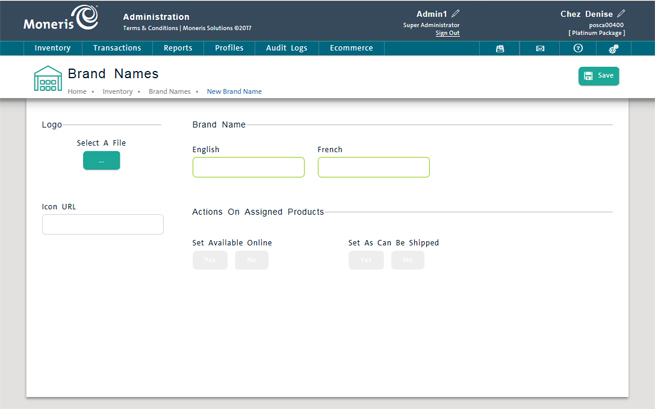
Enter an English name for the brand (required). A French name is optional.
To add a logo image for the brand name, under the Logo section, click the Select A File button ( ), select the file for the logo image in the file dialogue, and then click Open (optional).
), select the file for the logo image in the file dialogue, and then click Open (optional).
Click the Save button on top of the screen.
If you added a logo image, a thumbnail of the image is displayed.
TIP: To remove the logo image, click the ![]() button next to the thumbnail.
button next to the thumbnail.
Refer to the Changing a brand's online attributes section in the Editing a Brand Name topic.