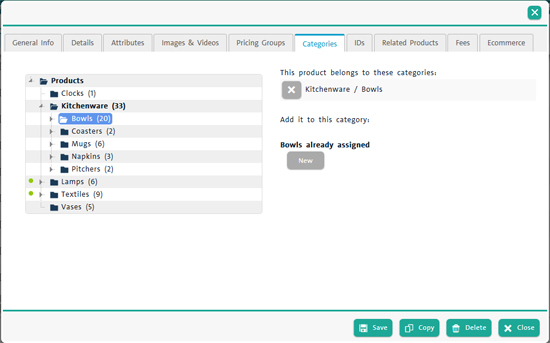
In PAYD Administration, it is possible to re-assign products to different categories after they have been created. You can move one product at a time, or you can do a mass-move of several items at once.
Once a product has been created and assigned to a category, it can be removed from its current category and moved to a different category.
On the PAYD Administration main screen, click Inventory.
On the Inventory menu, under the Product section, click Product List.
The Product Search Results screen appears.
Search for the product you wish to edit.
Click the product's name whose details you want to see.
Click on the item's Categories tab.
The Categories tab opens, and you can see what category the item is currently assigned to on the right side of the screen.
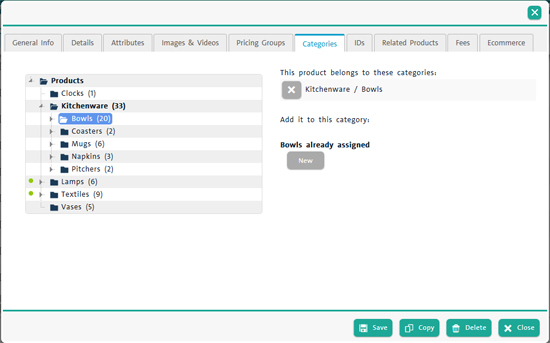
Click the ![]() button beside the category name to which the item is assigned.
button beside the category name to which the item is assigned.
The system prompts to verify if you want to remove the item from its current category.
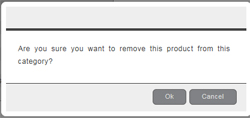
Click the Ok button to confirm the removal (or click Cancel to cancel the operation and return to the Categories tab).
The Categories screen reappears and the status "This product is not currently assigned to a category." is displayed.
Use the category hierarchy tree on the left side of the screen to browse the list of categories to locate the product's new category.
Once you have located the category to which to assign the item, select it, then click the Assign Category button that appears on the right side of the screen.
The Categories screen reappears and you can see the new category the item is currently assigned to on the right side of the screen.
Click the Save button in the bottom right corner of the screen.
Close the product profile by clicking the Close button in the bottom of the screen.
Repeat steps 1 - 11 to move additional items as necessary.
It is possible to move a several products from one category to another at once.
On the PAYD Administration main screen, click Inventory.
On the Inventory menu, under the Product section, click Product List.
The Product Search Results screen appears.
In the Product Search Results screen, do one of the following:
● Scroll through the list and place checkmarks in the checkboxes to the left of the product names to select the items you wish to move.
OR
On the Product Search Results screen, search for the product you wish to reassign. Place checkmarks in the checkboxes to the left of the product names to select the items you wish to move.
Once the items are checked, click the Move products to a category button (![]() ) on the top right side of the screen.
) on the top right side of the screen.
The Move products to category popup appears.
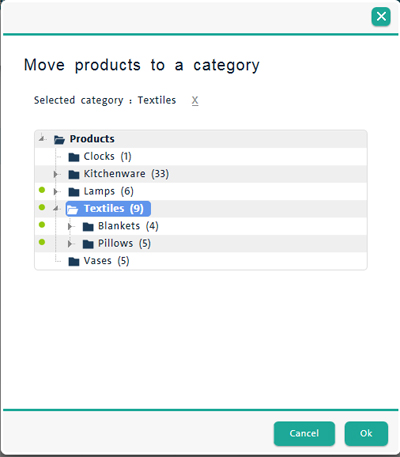
In the category hierarchy tree, select the category or sub-category to which the items are being reassigned and click the Ok button.
A confirmation popup appears.
Click Ok to move the items to the new category
OR
Click the Cancel button to return to the product list (without completing the move).
The Product Search Results screen re-appears.
The Product Search Results Screen