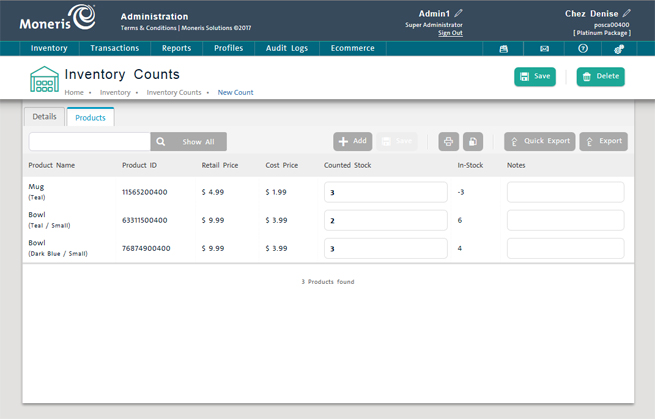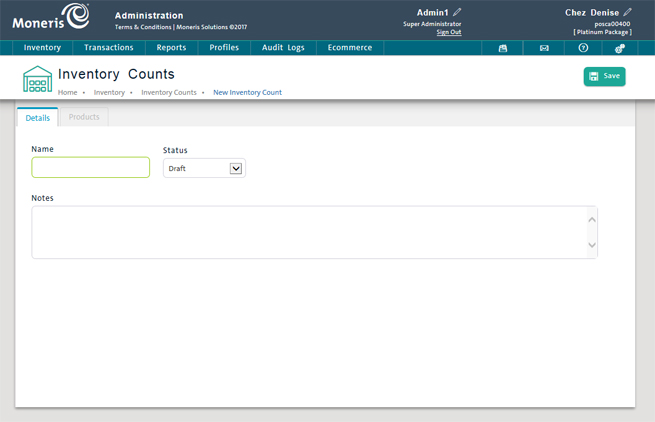
Use the Inventory Counts screen to create a new inventory count and save it in your PAYD Pro PlusTM system. The inventory count feature allows you to scan the product barcodes in your store or warehouse to automatically count inventory. You can then save the results with a timestamp, print or export as required.
On the PAYD Administration main screen, click Inventory.
On the Inventory menu, under the Inventory section, click Inventory Count.
The Inventory Counts screen displays a clickable list of inventory counts saved in your PAYD Pro Plus system.
Click the New Inventory Count button.
The Inventory Counts screen appears with a blank Details tab selected. The Products tab is disabled until you save the new inventory count details.
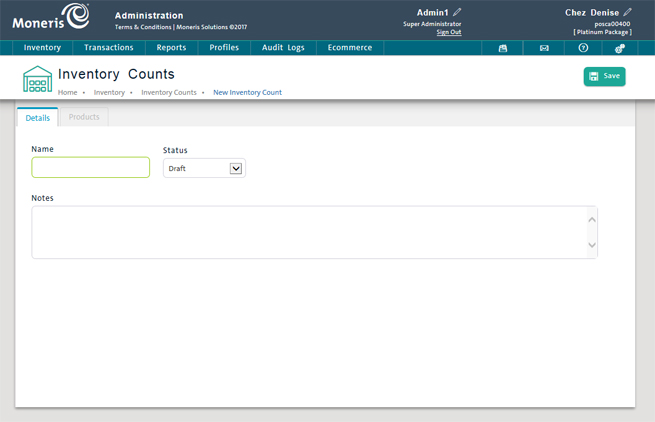
Enter a Name for the inventory count (required).
Select a status for the inventory count from the Status drop-down list (Draft, Completed, Pending or Cancelled). The default is Draft.
Enter notes about the new inventory count in the Notes textbox (optional).
At the top of the tab, click the Save button.
The inventory count details are saved and the Products tab is enabled.
Click the Products tab.
At the top of the screen, click the Add button.
When the Product popup appears, scan the product's barcode.
OR
Key in the item's Supplier UPC and click the Scan button.
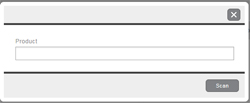
Repeat step 8 repeatedly to populate the count with other items as necessary.
NOTE: Scan each barcode once, then click the Scan button.
When you are done scanning products, click the ![]() button on the Product popup.
button on the Product popup.
At the top of the screen, click the Save button.