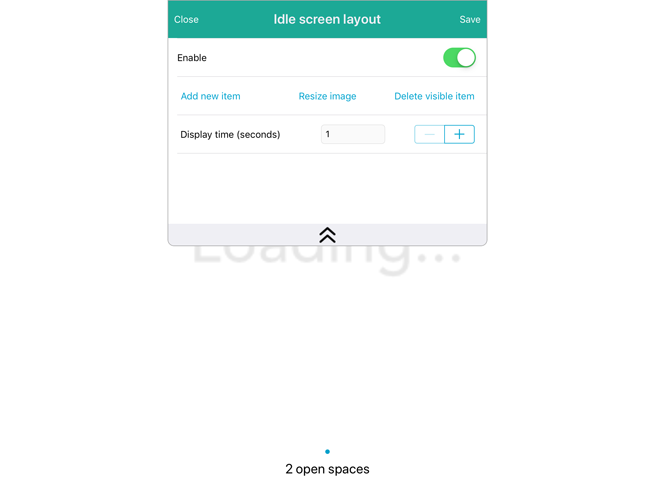
When the Customer Display is not displaying a transaction in progress, it reverts to an idle screen. Follow these steps to define the images for the idle screen.
1. In the Configuration – Customer Facing Display screen, tap Idle screen layout.
The Idle screen layout popup appears.
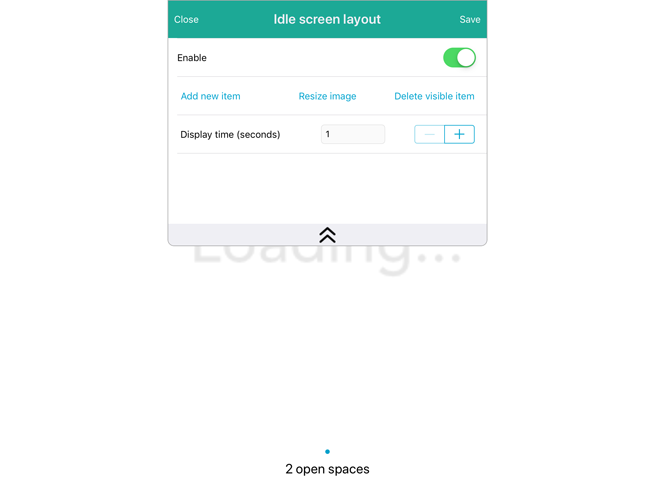
2. To enable the idle screen, toggle the Enable switch to On (Default = Off).
3. Select an image for the idle screen to display e.g. your company’s logo:
a. Tap Add new item.
A popup appears offering three sources for images.
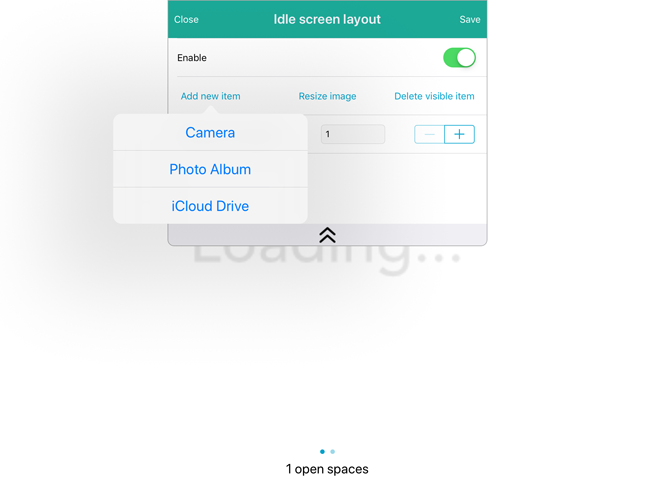
b. Select your image source:
· To take a picture with your iPad’s camera:
i. Tap Camera.
ii. If prompted to allow the PAYD Pro Plus App access to the camera, tap OK.
iii. Snap the picture.
iv. Choose whether to use the image you took by tapping Use Photo, or tap Retake and snap another photo. Once you take a picture that you wish to use, tap Use Photo. Proceed to step 4.
· To use an image stored on your iPad:
i. Tap Photo Album.
ii. Browse for the image you wish to use.
iii. Tap the image you wish to use.
iv. Proceed to step 4.
· To use an image stored on the iCloud:
i. Tap iCloud Drive.
ii. In the Recents popup, either browse through the recent images saved to iCloud, or tap Browse at the bottom of the popup, then browse through older images.
iii. Tap the image you wish to use.
iv. Proceed to step 4.
4. If desired, add up to two more images following the instructions in step 3.
5. Set the duration of the idle screen display (in seconds):
· Tap the + symbol beside Display time until the desired amount is shown in the field.
6. Tap Save at the top of the Idle screen layout popup.
7. Tap Close at the top of the Idle screen layout popup.
The Customer Facing Display screen reappears.
It is possible to display a video on the Customer Display’s idle screen when the Customer Display is not displaying transaction information. This video will play in a constant loop.
In order to add and display videos, you require the following items:
● An iCloud account set up. You must be logged in on the iPad to your iCloud account.
● Videos can only be uploaded from your iCloud account.
• Using the Photos app on your iPad, the video must be saved to a shared folder on your iCloud drive.
• If there are multiple lanes that share the same screen layout/idle screen that contains video(s), all iPads need to be logged in to the same iCloud account in order to see the video.
NOTE: For help setting up and linking iCloud accounts to your iPads, please refer to Apple’s instructions called “Set up iCloud on your iPhone, iPad, or iPod touch” located at https://support.apple.com/en-us/HT208681.
Follow the directions below to add video to your Customer Display.
In the Configuration – Customer Facing Display screen, tap Idle screen layout.
The Idle screen layout popup appears.
In the Idle screen layout popup, tap Add new item.
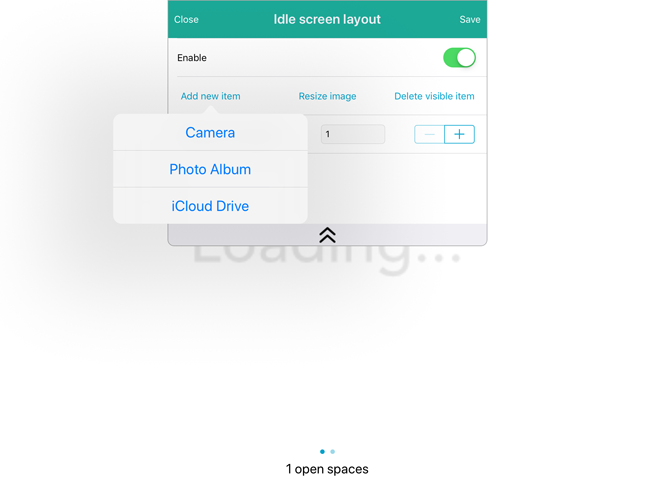
3. In the popup that appears below, tap iCloud Drive.
An iCloud Drive popup appears.
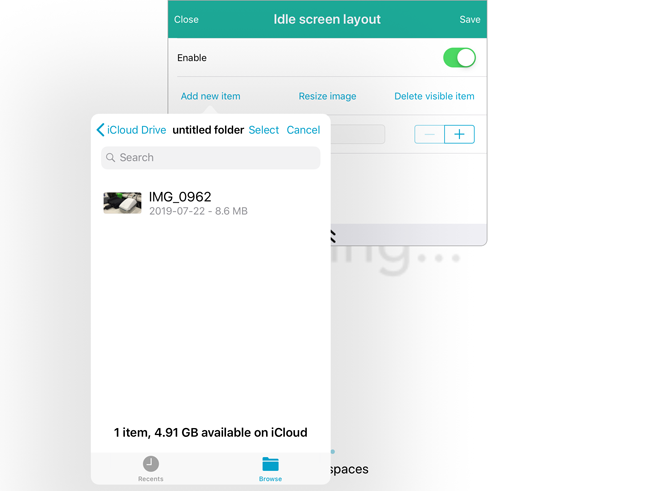
Tap the folder that contains your video or browse for it by name or size.
Tap your video file.
The video starts playing in the background.
Tap Save at the top right corner of the Idle screen layout popup.