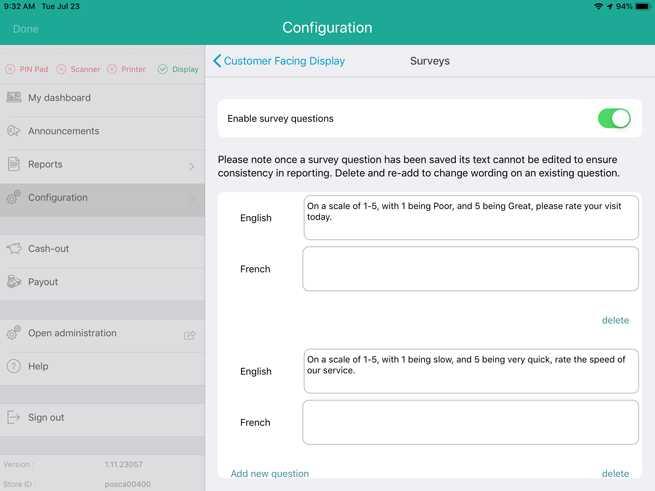
You can create a quick survey for your customers to fill out once their transaction is complete. The surveys work as a star rating system, which means that the customer will tap a star that coincides with their level of satisfaction e.g. if your service was fantastic, it might warrant a 5-star rating. Follow the instructions below to define the survey questions you wish to ask.
NOTE: Once you enter your questions into the PAYD Pro Plus App, the questions cannot be edited; they can only be deleted and recreated (to ensure consistency of reporting). Therefore, it is important to ensure your questions are succinct to elicit the responses you want, and to ensure they are spelled correctly.
1. Access the Customer Facing Display screen.
2. In the Customer Facing Display screen, tap Survey.
3. In the Survey screen, toggle the Enable survey questions switch to On (Default = Off).
4. Tap Add new question.
5. Tap inside the English field and enter your question.
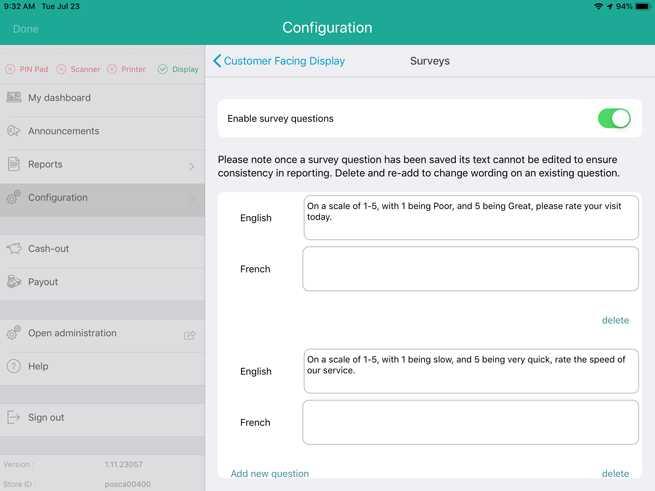
6. (Optional) Tap inside the French field and enter your question.
7. Repeat steps 4-6 to create additional questions as required.
NOTE: You can create a maximum of three survey questions.
8. When finished, tap < Customer Facing Display at the top of the Surveys screen to return to the Customer Facing Display screen.