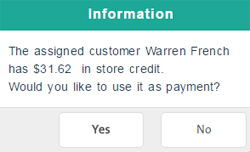Processing a Cheque Payment
Process a Cheque payment through the Transactions button panel on the POS view. Other checkout options are cash, debit, credit card, gift card, split tender and store credit.
PAYD Pro PlusTM also supports processing payments on an invoice and putting items on layaway. For details, see Invoicing Sales and Putting Items on Layaway.
NOTE: Before checking out from a Cheque sale, you can apply a discount to it.
To check out and process a Cheque payment:
-
Process the transaction: assign a customer (optional), add products to the bill, adjust quantities or prices, apply discounts (if applicable).
-
On the POS view Transactions button panel, click Cheque.
-
If the assigned customer has outstanding store credit, a popup prompt appears asking if you would like to use it as the payment method. Do one of the following:
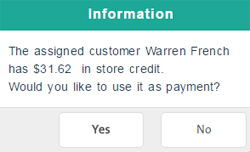
-
If your store is set to prompt for the commission employee, the Employee search popup appears. Select an employee by clicking their name in the list.
The Cheque Purchase popup appears.

-
If you want to print a gift receipt, select the Gift receipt checkbox.
-
Click OK to complete the sale.
NOTE: Your system may behave differently depending on how receipt options were configured.
-
If you selected the Gift receipt checkbox, the Select Gift Receipt's Items popup appears. Select the items to appear on the gift receipt and click Print. For detailed help, see Printing Gift Receipts.
To print a gift receipt:
Related Topics:
The POS View
Processing a Cash Payment
Processing a Debit Payment
Processing a Credit Card Payment
Processing a Gift Card Payment
Processing a Split Tender Payment
Processing a Store Credit Payment
Selecting Employees for Commission
Applying a Discount to a Sale
Configuring Merchant Receipt Options