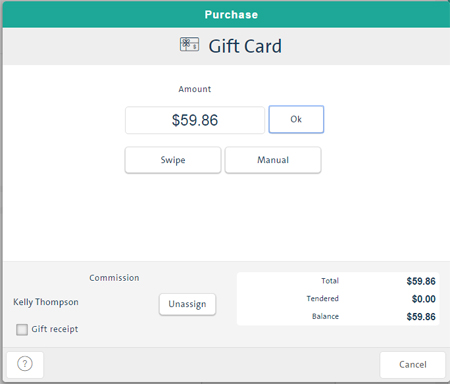
Process a gift card payment through the Transactions button panel on the POS view. Other checkout options are cash, debit, credit card, cheque, split tender and store credit. Gift card payments are processed differently depending on whether you are an integrated or a non-integrated merchant.
PAYD Pro PlusTM also supports processing payments on an invoice and putting items on layaway. For details, see Invoicing Sales and Putting Items on Layaway.
NOTE: Before checking out from a gift card sale, you can apply a discount to it.
NOTE: Gift card functionality is not available in the PAYD Pro Plus Mobile Solution.
If your PAYD Pro Plus system is integrated with the Moneris® gift card processing solution, you will be processing integrated gift card payments.
Process the transaction: assign a customer (optional), add products to the bill, adjust quantities or prices, apply discounts (if applicable).
On the POS view Transactions button panel, click Gift Card.
If the assigned customer has outstanding store credit, a popup prompt appears asking if you would like to use it as the payment method. Do one of the following:
Click No to continue using a gift card.
Click Yes to use store credit. For detailed help, refer to Processing a Store Credit Payment.
If your store is set to prompt for the commission employee, the Employee search popup appears. Select an employee by clicking their name in the list.
The Gift Card Purchase Transaction popup appears.
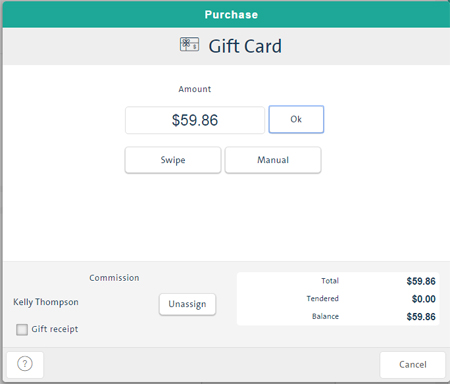
If you want to print a gift receipt, select the Gift receipt checkbox.
Click the Swipe button.
Swipe the gift card on the PINpad's magnetic stripe reader.
When prompted by PAYD Pro Plus, enter the gift card's 3-digit CVC identification code and click Next.
NOTE: The Card Validation Code (CVC) is a 3-digit code located on the back of the card.
If you experience problems, click the Swipe button again and re-swipe the card.
If still unsuccessful, click the Manual button, manually enter the gift card number and click OK. When prompted, enter the gift card's CVC identification code and click Next.
Complete the transaction as prompted.
The cash drawer opens, the sales receipts print and the popup closes. The POS view is reset to its default settings.
NOTE: Your system may behave differently depending on how receipt options were configured.
If you selected the Gift receipt checkbox, the Select Gift Receipt's Items popup appears. Select the items to appear on the gift receipt and click Print. For detailed help, see Printing Gift Receipts.
You can print a gift receipt after processing the payment if you did not select the Gift receipt checkbox. For detailed help, see Printing Gift Receipts.
Refer to Running a Gift Card Balance Check.
If your PAYD Pro Plus In-Store Solution is not integrated with Moneris gift card processing, you will need to process gift card transactions separately on your non-integrated terminal in addition to processing them on PAYD Pro Plus.
Process the transaction: assign a customer (optional), add products to the bill, adjust quantities or prices, apply discounts (if applicable).
Process the gift card through your other system.
On the POS view Transactions button panel, click Gift Card.
If the assigned customer has outstanding store credit, a popup prompt appears asking if you would like to use it as the payment method. Do one of the following:
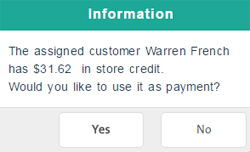
Click No to continue using a gift card.
Click Yes to use store credit. For detailed help, refer to Processing a Store Credit Payment.
If your store is set to prompt for the commission employee, the Employee search popup appears. Select an employee by clicking their name in the list.
The Gift Card Purchase popup appears.
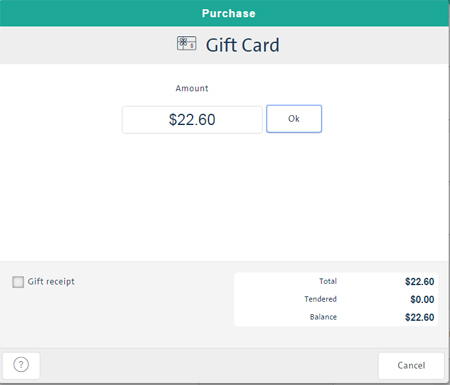
If you want to print a gift receipt, select the Gift receipt checkbox.
Click OK to complete the sale.
The popup closes, the cash drawer opens and the sales receipt prints.
NOTE: Your system may behave differently depending on how receipt options were configured.
If you selected the Gift receipt checkbox, the Select Gift Receipt's Items popup appears. Select the items to appear on the gift receipt and click Print. For detailed help, see Printing Gift Receipts.
You can print a gift receipt after processing the payment if you did not select the Gift receipt checkbox. For detailed help, see Printing Gift Receipts.
Activating or Reloading a Gift Card
Processing a Credit Card Payment
Processing a Split Tender Payment
Processing a Store Credit Payment