In the top left corner of the POS view, click the Lock/Switch button ( ).
).
The Authentication popup appears.
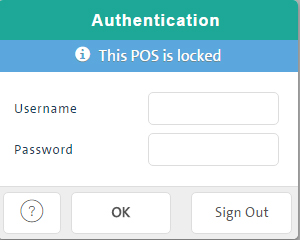
Click the Sign Out button.
The screen returns to the PAYD Pro PlusTM In-Store Login screen.
You can log out of POS view by clicking the Lock/Switch button, then clicking Sign Out.
In the top left corner of the POS view, click the Lock/Switch button ( ).
).
The Authentication popup appears.
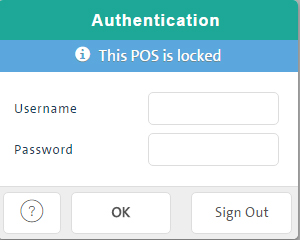
Click the Sign Out button.
The screen returns to the PAYD Pro PlusTM In-Store Login screen.
NOTE: If there is a declined debit or credit card sale pending when you log out, it will be posted to PAYD Pro Plus as a Payment not completed sale. Payment not completed sales appear in reports and may be viewed by doing a transaction search.
NOTE: PAYD Pro Plus automatically locks your login session after two (2) hours of inactivity and logs you out after four (4) hours of inactivity. You can change the inactivity lock and log out times through the PAYD Administration Configuration settings (see Configuring Other Merchant Settings). For more help on login session locking, please see Locking/Switching the Login Session.