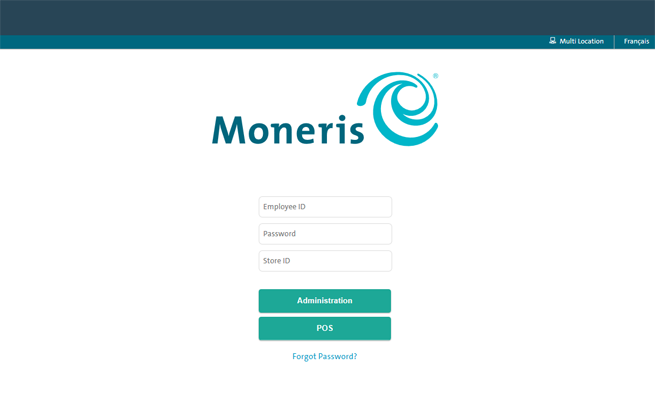
On your computer/laptop, open Microsoft Internet Explorer.
In the address bar at the top of the browser, enter the following URL (website address): https://my.getpayd.com
The Login screen appears.
Follow the directions below to log in.
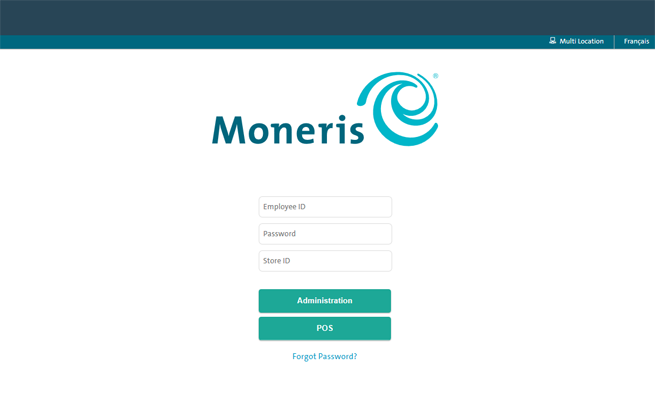
Enter your Employee ID, Password and Store ID.
NOTE: If you are logging in for the first time, enter the temporary password that was assigned to you. Once you log in, you will be asked to enter a new password. Passwords are case-sensitive and must have 8 to 12 characters. At least one character must be a number, and the first character must be a letter.
Do one of the following:
● To log in to PAYD Administration click the Administration button. The PAYD Administration Main screen appears.
● To log in to PAYD Pro Plus In-Store POS view click the POS button. The POS view appears.
NOTE: You can access PAYD Administration directly from the POS view and vice versa.
On the View menu, choose Full Screen OR press F11.
Press F11 again.
Before logging in, click the English link at the top of the login screen and select Français.
To switch back to English, click the Français link at the top of the login screen and select English.
The login screen switches to the language of your choice and, upon login, PAYD Pro Plus starts up in that language.
On the PAYD Pro Plus login screen, click the Forgot password? link.
When prompted, enter your Employee ID and Store ID.
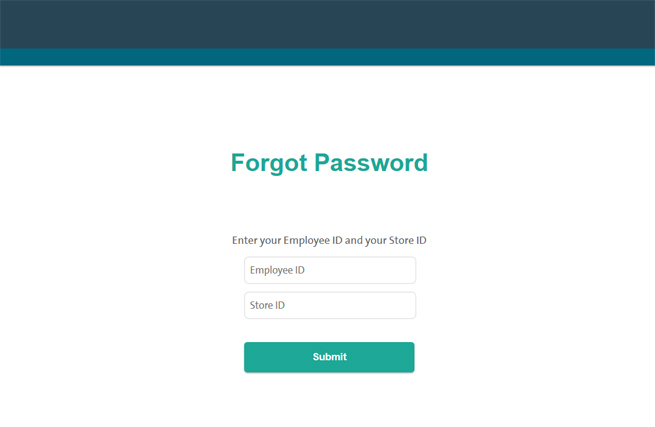
Click the Submit button.
When prompted with your security question, enter the Answer.
Click the Submit button.
A temporary password is emailed to you using the email address set up in your employee profile.
Log in to PAYD Pro Plus again with this temporary password.
When prompted, enter a New Password and enter it again in Confirm Password.
NOTE: Passwords are case-sensitive and must have 8 to 12 characters. At least one character must be a number, and the first character must be a letter.
Click the Save button.
Passwords expire and must be reset after 60 days. If your password has expired, you will be prompted for a new one when you next log in. Passwords are case-sensitive and must have 8 to 12 characters. At least one character must be a number, and the first character must be a letter.
PAYD Pro Plus automatically locks your PAYD Pro Plus In-Store POS view login session after two (2) hours of inactivity. PAYD Pro Plus automatically logs you out of a PAYD Pro Plus In-Store POS view or PAYD Administration session after four (4) hours of inactivity. You can change the inactivity lock and log out times through the PAYD Administration Configuration settings (see Configuring Other Merchant Settings). For more information on locking a PAYD Pro Plus In-Store POS view login session, see Locking/Switching the Login Session.
For assistance logging in to the PAYD Pro Plus Mobile Solution, please refer to Logging in to the PAYD Pro Plus App.
Before You Get Started
The PAYD Administration Main Screen