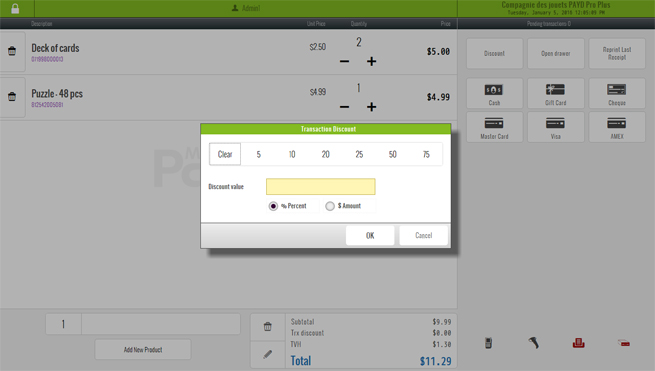
Before checking out in Offline Mode, you can apply a discount to the sale. You apply the discount to the transaction's sub-total in one of two ways: (1) as a percentage of the sale's sub-total or (2) as a dollar amount.
You can also use the sale discount function to transact a $0.00 sale by applying a discount of 100%. However, you can accept only cash as the payment type. Items added to a $0.00 sale are considered "sold" and therefore affect inventory counts as normal.
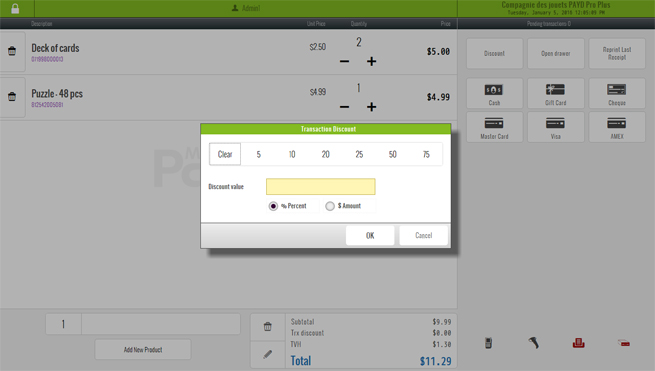
Make sure all items have been added to the sale.
On the Offline Mode button panel, click the Discount button.
The Transaction Discount popup appears.
Select the appropriate Type radio button: % Percent or $ Amount.
TIP: For a $0.00 sale, select %.
In the Discount value textbox, enter a discount as a percentage of the sale's sub-total or as a dollar amount, depending on the Type selected. For a $0.00 sale, enter 100%.
EXAMPLE: To discount a sale by 10%, select the % radio button and enter 10. To discount the sale by $10.00, select the $ radio button and enter 10.
TIP: Use the Quick pick buttons across the top of the popup to automatically populate the Discount value textbox.
Click OK.
The discount is applied to the sale and the Sale Items List and Transaction Totals Area are updated accordingly.
Go to Checking Out (Offline).
On the Offline Mode button panel, click Discount.
The Transaction Discount popup appears displaying the discount currently applied to the sale.
Do one of the following:
To modify the discount, make changes as above.
To remove the discount, click the Clear button.
Click OK.
About PAYD Pro Plus In-Store POS view Offline Mode