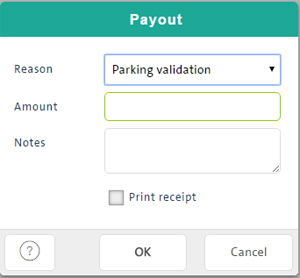
Use the payouts tool when you need to reduce the amount of cash in the POS till or to pay a courier or supplier with cash.
NOTE: Payouts impact Cash-Out totals and are reflected as a separate transaction type throughout PAYD Pro Plus POS and PAYD Administration where applicable.
You can view details of past payouts on your system at any time through the Transaction Search and the Payout Details popups. While viewing details, you can print a payout transaction's receipt. For more help, see Viewing Payout Details. For complete payout tracking, see the PAYD Administration Payouts Report.
NOTE: The Payout feature must be enabled and configured in the Configuration - Settings screen before it will be visible in the POS view.
NOTE: The "payout" button is configurable by the user, and therefore will adopt whatever name you select for it. For the purposes of this instruction, the button has been given a default name of "Payout".
On the Tools buttons panel in the POS view, click Payout.
The Payout popup appears.
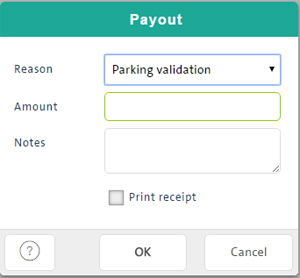
Complete the fields as follows:
In the Amount field, enter the amount of the payout (required).
In the Notes textbox, enter related notes or comments (optional).
TIP: Double-click in the textbox to use the virtual keyboard.
To print a receipt for the payout, select the Print receipt checkbox.
Click the OK button to process the payout.
NOTE: If you need to make any changes, click the Cancel button at the bottom of the popup.
Payouts Report (PAYD Administration)