
Cashing out is the process of counting cash, cheques and gift cards in the lane's cash drawer to establish actual ending totals in order to reconcile and balance them against the ending totals provided by PAYD Pro PlusTM. A Cash-Out reflects payouts as well as sales, refunds and voids. You should typically cash out at the end of a shift or at the end of the day before your batch close is scheduled to begin.
NOTE: If you are operating the PAYD Pro Plus In-Store Solution in a multi-lane environment, the Cash-Out pertains only to the POS in use.
NOTE: If you are operating the PAYD Pro Plus Mobile Solution, perform a cash out in the Mobile App for each Apple® iPad you have used to process transactions.
You can review cash totals on the POS anytime throughout the day prior to Cash-Out by accessing the Current Cash Totals report and reconciling report results with the results of an actual cash register count. This report can be used together with the Current Cash Totals Details report.
You access the Cash-Out function from the Tools button panel, through the POS view.
On the POS view, click the Tools tab.
On the Tools button panel, click the Cash-Out button.
The Cash-out totals counts popup appears.

NOTE: If there are any pending transactions, you will be given the option of force posting them before proceeding with the cash out. Once posting is complete, you will need to re-start the cash out. Choosing NOT to post the transactions will result in a cash out that is Not Balanced.
Count cash, cheque and US Cash (if applicable) actual amounts in the cash drawer and fill in the denomination fields in the popup accordingly.
NOTE: If you have any coin rolls, please fill in the quantity of rolls in the Rolls fields to the right of the denomination. For example, if you have 8 loose quarters and one roll of quarters, you would enter '8' into the $0.25 field and '1' into the Rolls field beside it. The total of the coins in the roll will be added to the total cash counted.
NOTE: If you have enabled US Dollar cash collection in the Configuration - Settings screen, you will also see a field for counting US Cash collected. Count up the total amount of US Cash and enter its total into the US Dollars field i.e. if you collected one American ten dollar bill and two American quarters, you would enter "10.50" into the US Dollars field.
Click Next.
The next Cash-Out screen displays the Cash-Out Totals report. This report shows the cash counted (in the Total Cash in Drawer (Actual) row) and expected (in the Closing Balance (Expected) row), as well as amounts for any other tender types used that day.
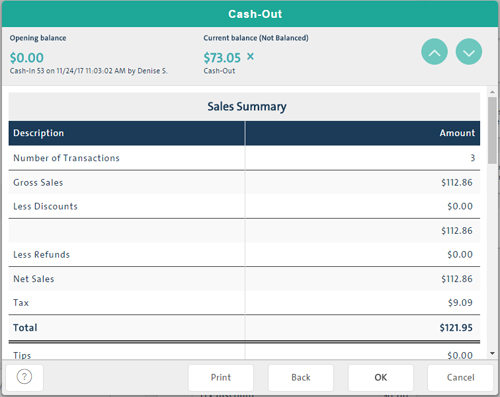
Click the OK button at the bottom of the Cash-Out screen.
A Cash-out confirmation screen appears.
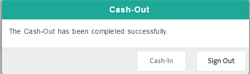
Do one of the following:
Click Cash In to cash in and begin a new session.
Click Sign Out to log out of PAYD Pro Plus In-Store POS.
Click the Back button - it will return to the Cash out totals counts screen.
Click the Print button.
When prompted, click Yes.
NOTE: You can print the report any time prior to the next cash out by accessing the Cash-Out report.
Click the Back button - it will return to the Cash out totals counts screen.
Cashing Out (Mobile)