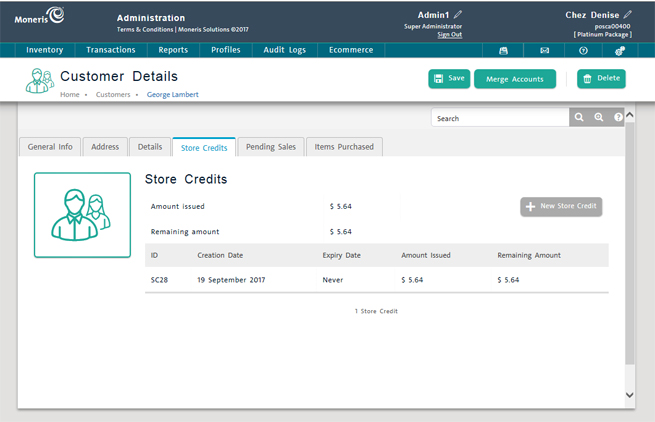
Store credit is usually given to a customer on a return processed through the POS view (or from a return processed on the PAYD Pro Plus Mobile App). It is possible to add to a customer's store credit balance in the Store Credits tab in the customer profile. Follow the instructions below to add value to a customer's store credit balance.
From the PAYD Administration main screen, click Profiles.
On the Profiles menu, under the Customers section, click Search.
Search for the customer whose store credit balance you wish to change.
Click the customer's name in the Customer Search Results screen.
The customer profile appears.
5. Click the Store Credits tab.
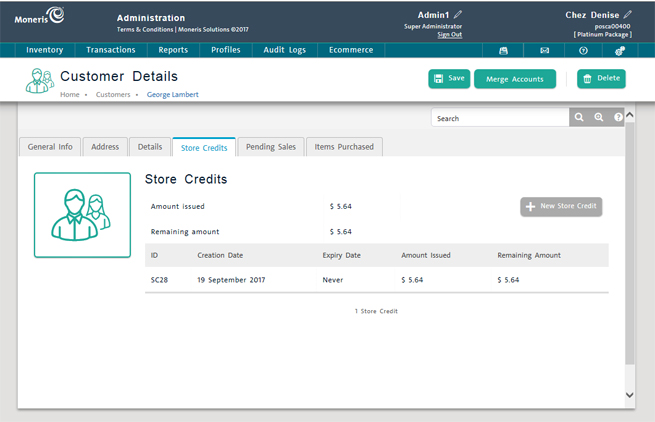
6. In the Store Credits tab, click the New Store Credit button on the right side of the screen.
The New store credit popup appears.
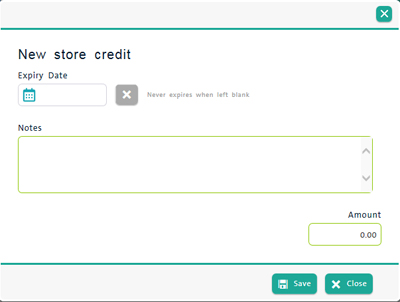
7. If the store credit will have an expiry date, use the calendar icon in the Expiry Date field to select a date. If the store credit never expires, leave the field blank.
8. Click inside the Notes field and enter a reason why the store credit is being added.
9. Click inside the Amount field and key in a dollar amount to be added to the customer's store credit balance.
10. Click the Save button at the bottom of the popup.
Processing a Refund (Mobile)
Processing a Store Credit Refund (In Store)