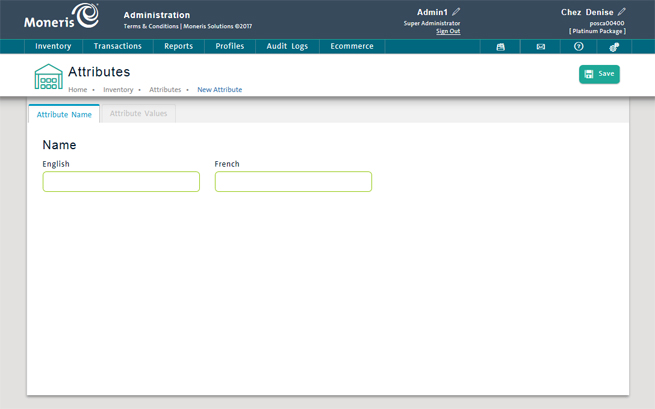
Use the Attributes screen to add a new attribute name and its values to your PAYD Pro PlusTM system.
NOTE: Before adding a new attribute, refer to Attributes: Important Points. You can also add new attributes through an inventory import. For more help, see Importing Inventory.
On the PAYD Administration main screen, click Inventory.
On the Inventory menu, under the Product heading, click Attributes.
The Attributes screen displays a clickable list of attribute names set up in PAYD Pro Plus.
Click the New Attribute button.
The Attributes screen appears with a blank Attribute Name tab selected. The Attribute Values tab is disabled until you save the new attribute name.
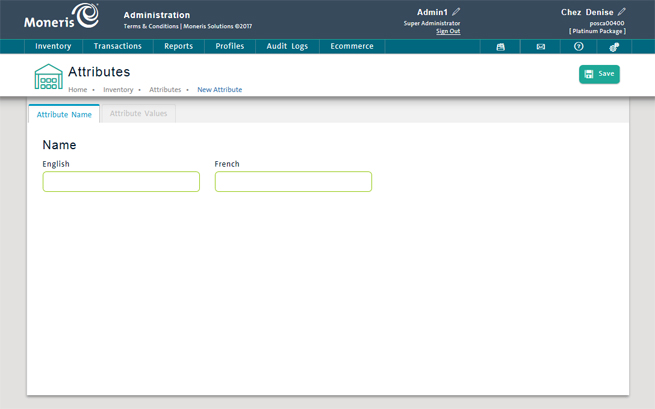
Enter an English name for the attribute (required). A French name is optional.
NOTE: Remember that you are entering an attribute name and not a value. For example, instead of entering Blue, you should be entering Colour.
At the top of the screen, click the Save button.
The attribute name is saved and the Attribute Values tab is enabled.
Click the Attribute Values tab.
Click the Add Value button.
The Enter a new attribute value popup appears.
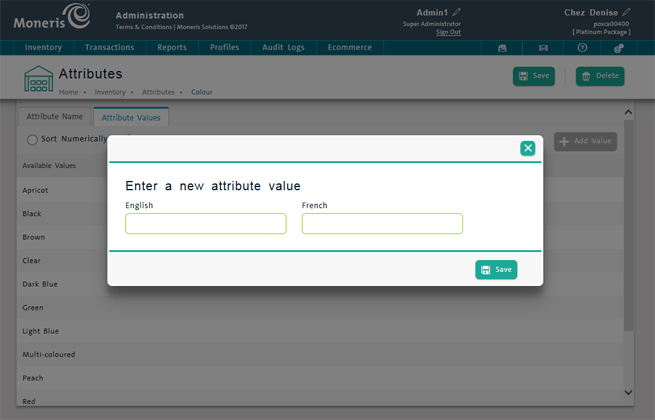
In the English textbox, enter the first value for the attribute (e.g., Red). A French version of the value is optional.
Click the Save button.
The new value appears in the Available Values list.
Repeat steps 5-7 to continue adding attribute values.
At the top of the screen, click the Save button or press 'Ctrl' + 'S' on the keyboard.