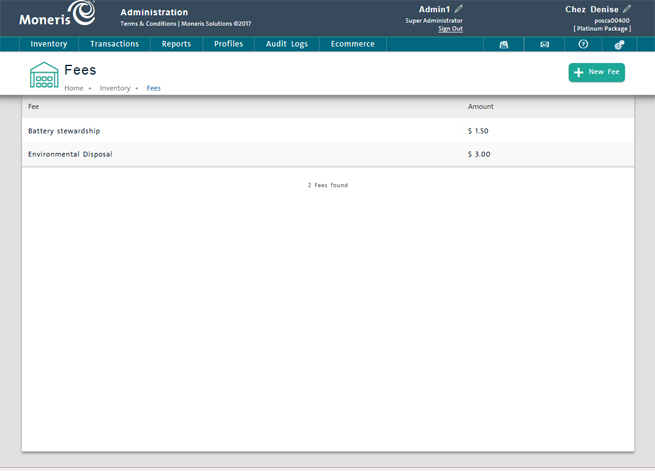
Use the Fees screen to manage additional product fees on your PAYD Pro PlusTM system. Together with category, brand name, attribute, pricing group and promotion management, fee management is part of PAYD Pro Plus inventory management functionality, which is accessed from the Products menu.
The Fees screen allows you to set up additional fees (e.g., Environmental Handling Fee) that you can then assign to applicable products in your inventory. If you adjust the fee, the change automatically affects the products they are assigned to.
NOTE: For help on assigning fees to products, see Adding a New Product and Entering Additional Product Information.
On the PAYD Administration main screen, click Inventory.
On the Inventory menu, under the Pricing section, click Fees.
The view displays a clickable list of fees set up on your PAYD Pro Plus system.
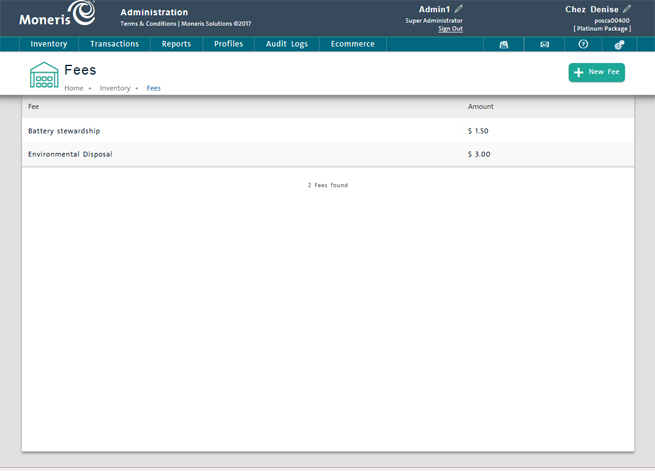
From the Fees screen, you can do the following:
NOTE: Depending on your user permissions, some functionality may be disabled or greyed out.
On the list, click the Fee.
Fee details appear in the Fee Details view.
Click the New Fee button.
See Adding a New Fee for more help.
On the list, click the Fee.
Fee details appear in the Fee Details view.
See Editing a Fee for more help.
On the list, click the Fee.
Fee details appear in the Fee Details view.
See Deleting a Fee for more help.