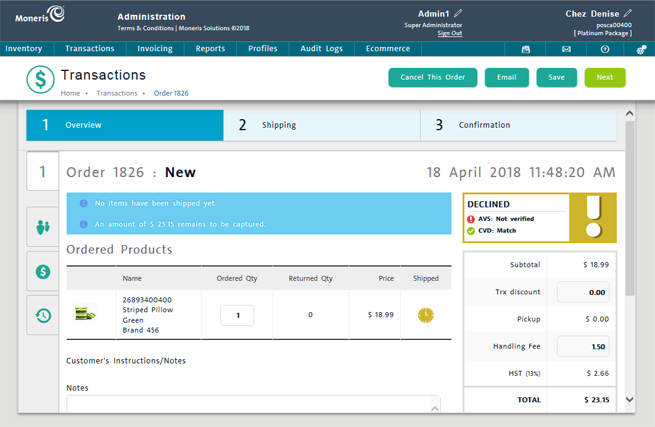
eCommerce orders appear differently and display more information in the system than in-store orders do because of the larger number of steps involved in processing them. For information on viewing regular in-store transaction details, see Viewing Order Details.
eCommerce orders are divided into four tabs: Order Overview, Addresses, Transactions and History.
On the PAYD Administration main screen, click Transactions.
The Transactions screen appears.
See Searching Orders for more information.
Search for the eCommerce order.
Click on the Order ID in the list of search results.
The details of the order appear on the screen.
The Order Overview tab launches by default when an Order ID belonging to an eCommerce order is clicked in the Transactions screen.
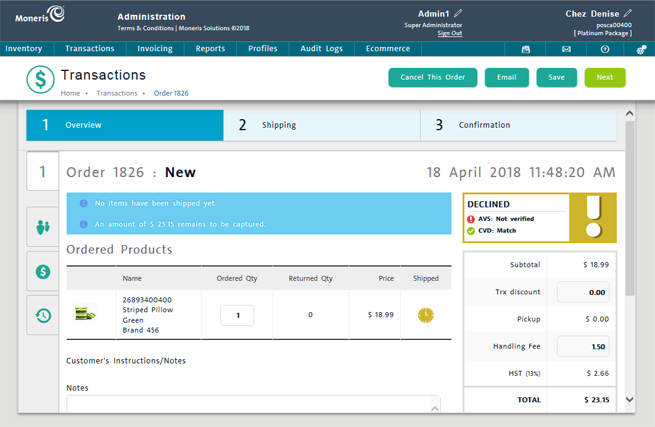
The Order Overview screen displays the following information:
The order number and status: This information appears in the top left corner of the tab. It will display New, Pending, In progress, Refunded, Cancelled or Completed for new eCommerce orders, pending orders (where nothing has been shipped and payment has not been received), orders that were returned (the money for the purchase and shipping & handling was refunded to the customer), orders that are in progress (e.g. the order has been partially shipped, but final payment has not been received), orders that were cancelled and orders that are completed (e.g. all items have been shipped and final payment has been received) respectively. Below the order status, any outstanding items are shown beside the blue i icons e.g. items to be shipped, or payment due.
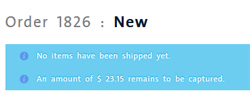
Shipment: Shipment details of any items on the order that have been shipped, including the item's Product ID, the shipment date, the item's Tracking Number, the quantity shipped and the total dollar amount.
Ordered products: Details of the products on the order, including the item's image, the product's name and ID, any product attributes and brand names assigned to the item, the ordered quantity, returned quantity, price and shipment status.
Notes: A textbox that enables you to enter any notes about this particular order as necessary.
Order date and time: In the top right corner the order date and time are displayed.
Order verification details - This box will be red, yellow or green depending upon the customer who placed the order. A red box means that the customer did not pass the address verification test and their card validation data did not match. A yellow box means that the customer passed one of the verification tests but not the other. A green box means that both the address and card validation data were acceptable to the system. See Card Verification with CVD and AVS for more information.
Transaction and shipping fees: This section on the right side of the screen displays the subtotal, discount, applicable shipping and handling fees, tax charged, total amount due, amount paid and the remaining balance to be paid. The icon at the bottom shows the shipping method (e.g. it might display the Canada Post logo to indicate expedited shipping by Canada Post, or the picture of a man walking with a parcel to indicate customer pickup).
For orders that are New, you have the ability to cancel the order from within this tab. Click the Cancel This Order button. See Cancelling eCommerce Orders for more information.
The Addresses tab displays the customer's billing and shipping address that they entered during the checkout process on the eCommerce website. Click the Addresses tab icon (![]() ) to access this tab.
) to access this tab.
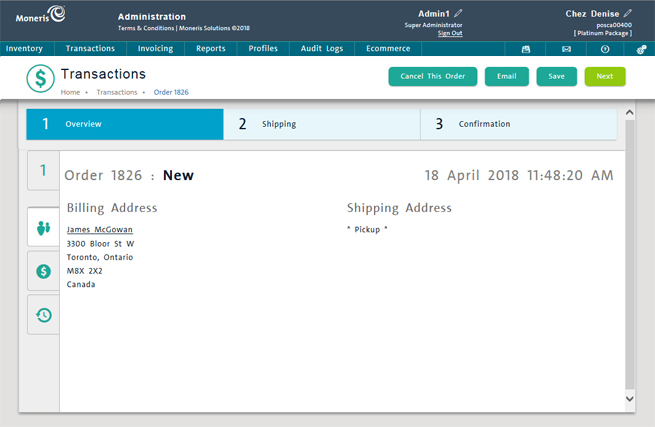
For orders that are New, you have the ability to cancel the order from within this tab. Click the Cancel this order button. See Cancelling eCommerce Orders for more information.
The Transactions tab displays information about the billing for this particular order. When the order is first placed by the customer online, it is classified as a Pre-Authorization. Any subsequent transactions (to complete or void the order, or to capture partial payment for in-stock items that can ship immediately) show up as separate line items. Every eCommerce transaction will have at least two transactions associated with it; the original Pre-Authorization and the remaining transactions.
Click the Transactions tab icon (![]() ) to access this tab.
) to access this tab.
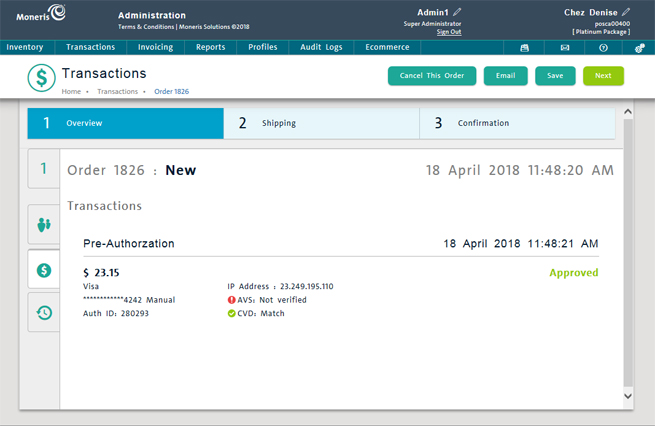
The Transactions tab displays the following information:
The order number and status: This information appears in the top left corner of the tab. It will display New, Pending, In progress, Cancelled or Completed for new eCommerce orders, pending orders (where nothing has been shipped and payment has not been received), orders that are in progress (e.g. the order has been partially shipped, but final payment has not been received), orders that were cancelled and orders that are completed (e.g. all items have been shipped and final payment has been received) respectively.
Order date and time: In the top right corner the order date and time are displayed.
Transactions: Each transaction is labelled by type (e.g. Pre-Authorization, Capture or Cancellation) and shows the following information:
The date and time of the transaction.
The transaction amount and Auth ID.
The masked card number and entry method (eCommerce orders will always show Manual).
The IP Address from which the order was generated.
The approval status and verification status.
For orders that are New, you have the ability to cancel the order from within this tab. Click the Cancel this order button. See Cancelling eCommerce Orders for more information.
The History tab shows the change history of the particular eCommerce order. Click the History tab icon (![]() ) to access this tab.
) to access this tab.
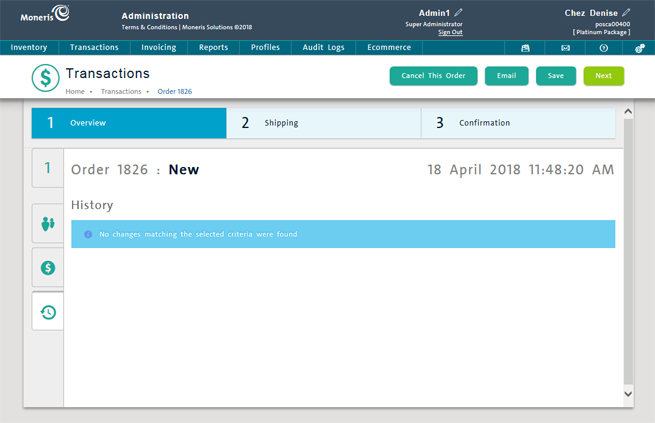
The History tab displays the following information:
The order number and status: This information appears in the top left corner of the tab. It will display New, Pending, In progress, Cancelled or Completed for new eCommerce orders, pending orders (where nothing has been shipped and payment has not been received), orders that are in progress (e.g. the order has been partially shipped, but final payment has not been received), orders that were cancelled and orders that are completed (e.g. all items have been shipped and final payment has been received) respectively.
Order date and time: In the top right corner the order date and time are displayed.
Changes Made by Employee - Shows the employee code and name of the employee who made changes to the order. Click the link to go to the employee's profile.
Changes - The change made to this particular order e.g. a change in status, change in order quantity, a capture transaction, shipping changes, cancellations etc.
Date of Change - The date and time that the change was saved.
For orders that are New, you have the ability to cancel the order from within this tab. Click the Cancel this order button. See Cancelling eCommerce Orders for more information.