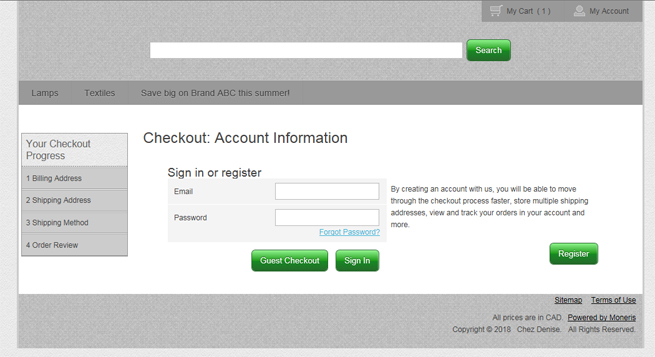
It is possible for your customer to complete an ecommerce purchase without signing in or creating a customer profile for themselves on your ecommerce website.
To checkout as a guest:
Your customer navigates to your ecommerce website.
The customer selects the products they wish to buy, and clicks Proceed to Checkout.
The Checkout: Account Information screen appears.
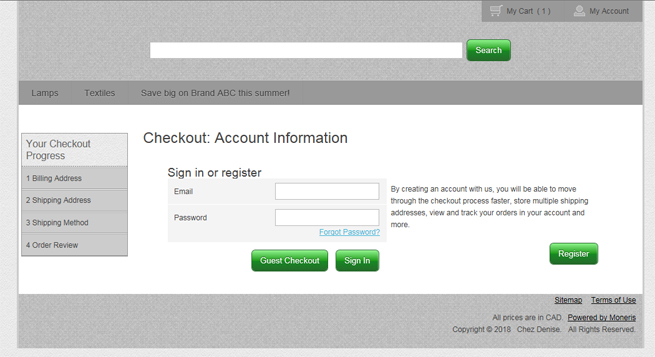
Click the Guest Checkout button.
In the Checkout: Billing Address screen, the customer enters their contact information and billing address information, then clicks Next.
In the Checkout: Shipping Address screen, the customer makes following choice:
• If their shipping address is the same as their billing address entered in the previous screen, leave the drop-down menu set to Same as billing address. Proceed to step 6.
• If their shipping address is different than their billing address, click the drop-down menu and select Add an address. Add the contact and address information and proceed to step 6.
Click the Next button.
In the Shipping Method screen, select how you want the order delivered:
• If the customer is picking up their items, click the Pickup option, and click Next.
• If the customer is having their items shipped, confirm the address and click Next.
Review the order details, and if satisfied, check out.
Signing in to the Ecommerce Website
Customer-created Customer Profiles
Checking Out an Ecommerce Purchase