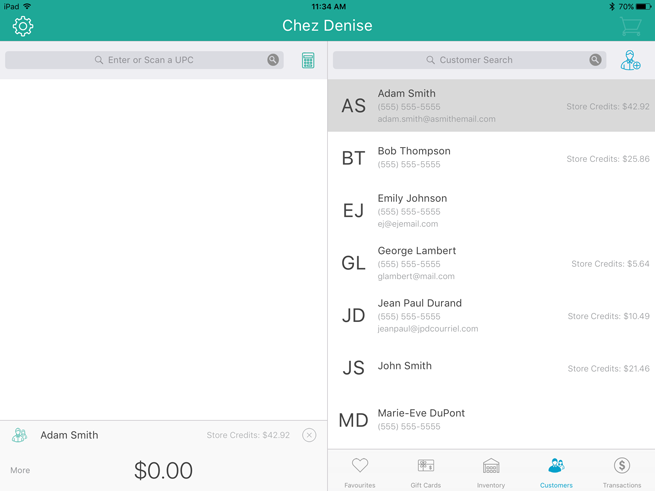
If a customer has received store credit, he or she can redeem it to pay for all or part of a subsequent purchase. You can process store credit payments belonging to registered customers, or unregistered customers. Follow the directions below to pay for a purchase using store credit.
In the Sale screen, select the customer.
When the customer is selected, their name appears at the bottom of the left pane, along with any store credit they have available.
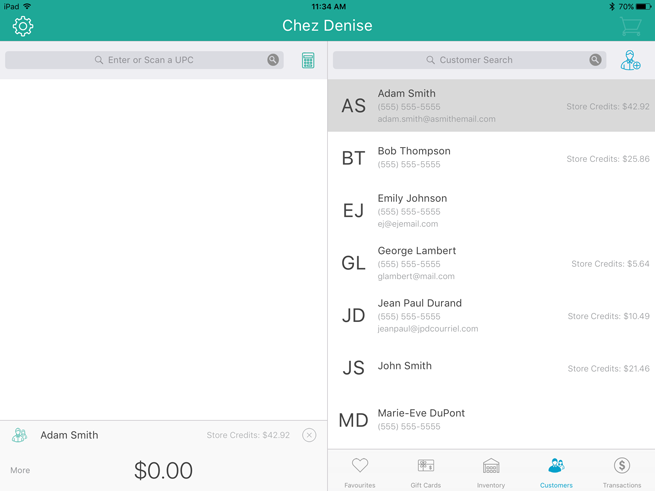
Tap the Shopping Cart button ( ) in the top right corner of the right pane to checkout.
) in the top right corner of the right pane to checkout.
The Checkout screen appears with the payment types on the right pane.
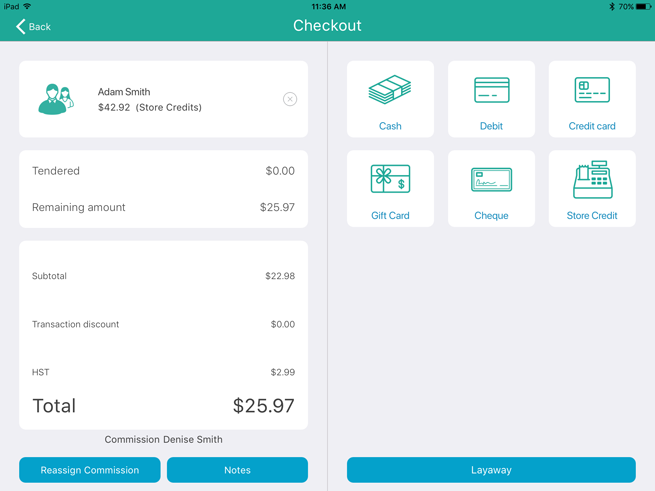
Tap Store Credit.
The right pane populates with the customer's available store credit (there may be more than one).
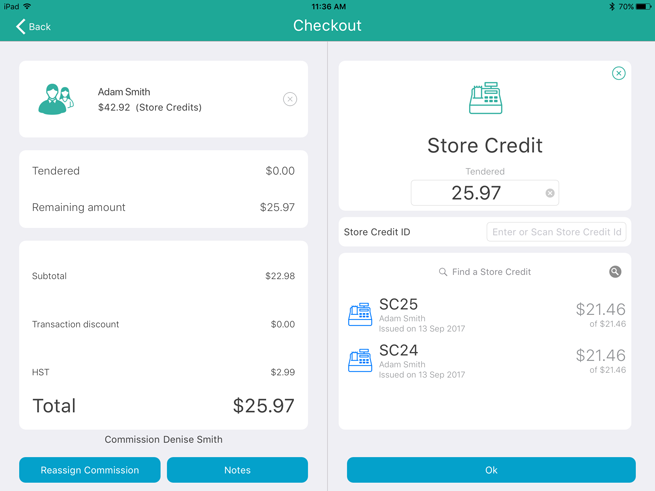
Tap the store credit amount the customer wishes to use, then tap OK.
Process the receipts.
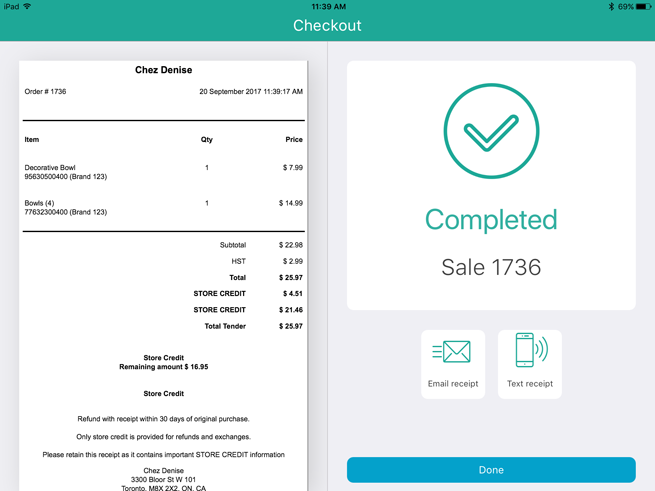
Tap Done to complete the transaction.
NOTE: If there was not enough store credit to cover the cost of the transaction, you can use the store credit and another tender type to process the transaction as a split-tender transaction. See Processing Split Tender Payments for more information.
If a customer has a store credit, but they have not been registered in the system, you can use the Store Credit ID, or search the list of outstanding credits, so that the customer can redeem it to pay for all or part of a subsequent purchase.
In the Sale screen, add the products to the bill and apply any discounts etc.
Tap the Shopping Cart button ( ) in the top right corner of the right pane to checkout.
) in the top right corner of the right pane to checkout.
The Checkout screen appears with the payment types on the right pane.
Tap Store Credit.
The total amount due appears on the left pane.
On the right pane, do one of the following:
● Use the Store Credit ID:
If you know the Store Credit ID, tap inside the Find a Store Credit ID field and use the on-screen keyboard to enter the ID.
a. Tap the Search button.
The search results appear below.
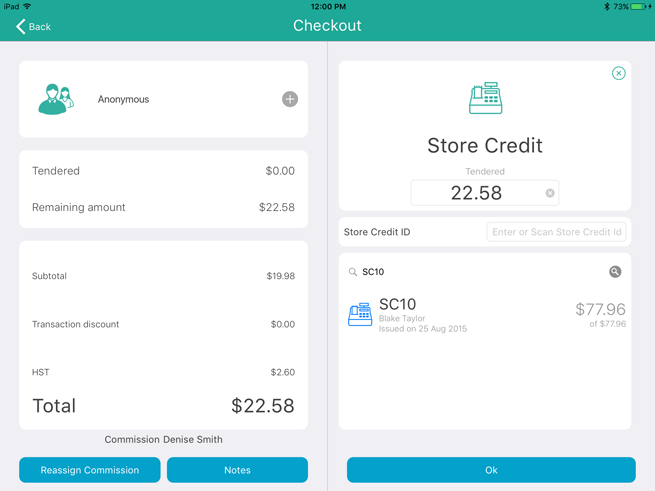
Tap the store credit you wish to use.
The customer’s name and the credit amount appears.
b. Proceed to step 5.
· Search for a store credit:
Scroll through the list and tap the store credit you wish to use.
The customer’s name and the credit amount appears.
Proceed to step 5.
Tap the store credit amount the customer wishes to use, then tap OK.
Process the receipts.
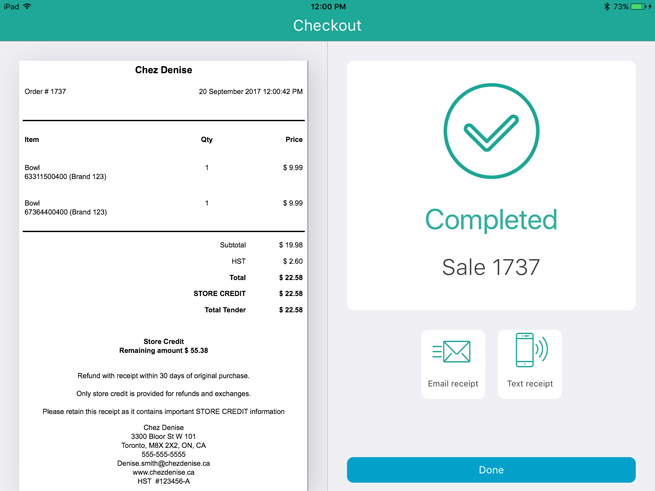
Tap Done to complete the transaction.
NOTE: If there was not enough store credit to cover the cost of the transaction, you can use the store credit and another tender type to process the transaction as a split-tender transaction. See Processing Split Tender Payments for more information.