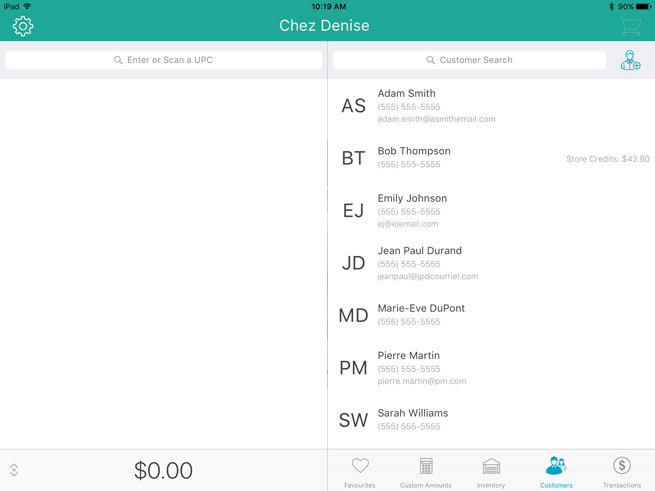
There are three ways to select a customer to add to a transaction: search for them in the Customers screen, create a new customer, or tap to add them from the Favourites Group. It is also possible to process a transaction without assigning a customer.
In the Customers screen, you can search for customers stored in the database. Once you locate the customer, you can assign them to the sale.
In the Sale screen, tap Customers at the bottom of the right pane.
The Customer Search screen appears.
Search for a specific customer.
OR
Search your entire list of customers.
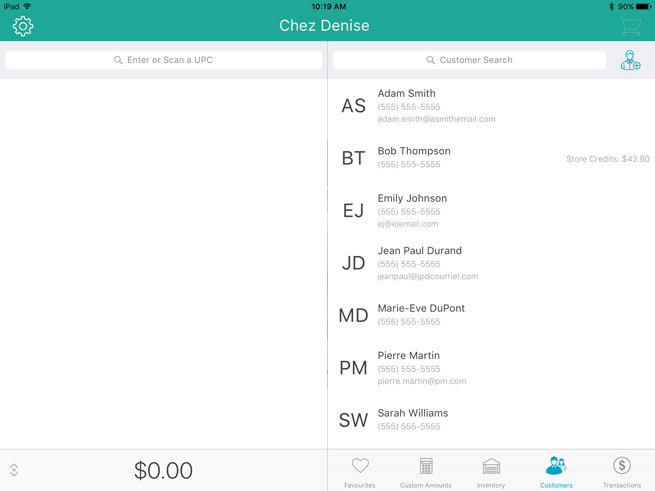
Once you locate the customer in the search results, tap their name.
The customer’s name appears in the totals bar at the bottom of the left pane.
Continue the sale.
If customers have been added to the Favourites Group, you can tap their name to add them to the transaction.
In the Sale screen, tap the tab in your Favourites Group that contains your customers.
Tap the customer’s name.
The customer’s name appears at the bottom of the left pane.
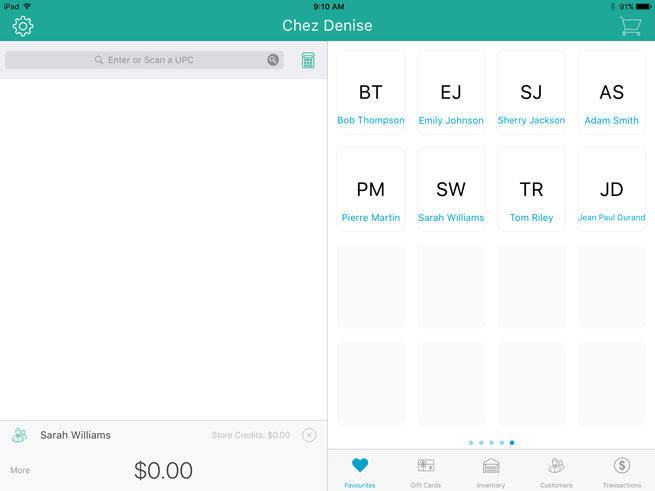
Continue the sale.
It is possible to process transactions for customers who are not currently in the database, and do not want to be added to the database.
Instead of selecting a customer during the transaction, do not select a customer at all. The transaction will be processed anonymously.