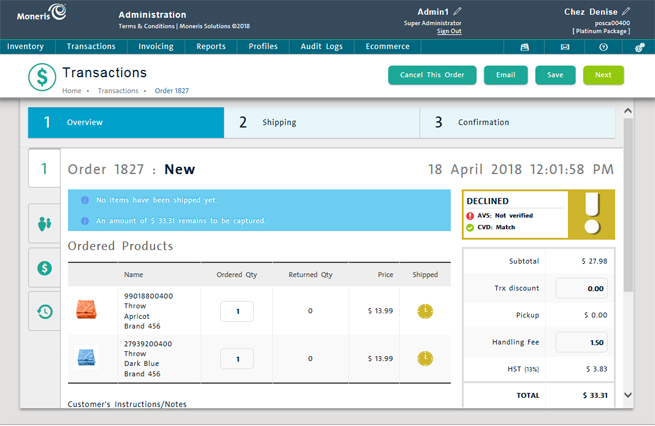
If an eCommerce order has not yet been captured (completed), the order can be cancelled. Merchants may wish to cancel eCommerce orders if there are problems with the verification details e.g. the CVD is missing from the card used, or multiple attempts were made with multiple cards from the same IP address before a card was finally pre-authorized, or there are other red flags present that indicate potential fraudulent behaviour by the cardholder.
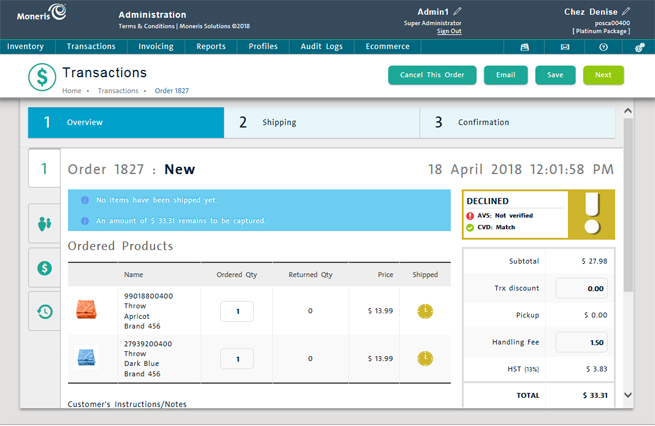
Search for the order you wish to cancel.
Once
located in the Transactions screen, double-click on the order's
ID in the Order ID column.
The transaction details appear.
At
the top of the screen, click the Cancel
This Order button.
A confirmation popup appears.
Click
the OK button to cancel this
order. A popup appears asking if you want to see a preview of the
cancellation email. Proceed to step 5.
OR
Click the Cancel button to
stop the cancellation and return to the Transactions screen.
Take the following action:
To
see a preview of the email (and edit it if you wish), click the
Preview button. Use the
HTML
Text Editor to edit the contents of the email, then click
Send. Proceed to step 6.
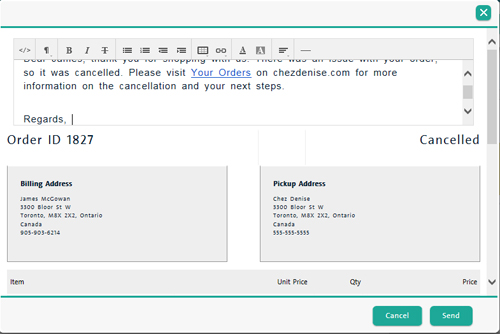
To send the email without previewing, click the Send button. Proceed to step 6.
To cancel sending the
email and return to the Transactions screen, click the Cancel
button.
NOTE: The
order is still cancelled at this point. You are only cancelling
the email to the customer.
The customer receives an email stating that their order has been cancelled and encourages them to login to their account.
eCommerce Transaction Management
Verifying eCommerce Transactions