Accessing PAYD Administration from a Mobile Phone
Moneris has created a mobile-friendly version of PAYD Administration that is optimized to run on a mobile phone using its web browser. This mobile version of PAYD Administration contains most of the functionality that the desktop version of PAYD Administration, however certain items like the Multi Location Administration, Audit Log reports, and eCommerce functionality are not present. In other instances, not all functionality in a particular screen is present in the mobile version due to limitations on screen real estate. However, functions and screens that are present in the mobile version of PAYD Administration function exactly the same as PAYD Administration accessed from a laptop or PC.
To access the mobile version of PAYD Administration:
-
Open your mobile phone's web browser app.
-
In the address bar at the top of the browser, enter the following URL (website address): https://my.getpayd.com
-
Enter your Employee ID, Password and Store ID into the provided fields.
-
Tap Administration.
The table below shows a side-by-side comparison of some common screens accessed through PAYD Administration on a laptop versus PAYD Administration accessed on a mobile phone.
|
PAYD Administration on a laptop
|
PAYD Administration on a mobile phone
|
|
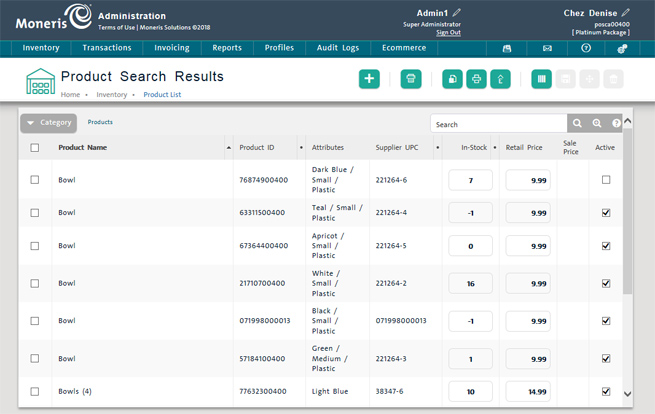 The Product Search Results screen, used to search for products The Product Search Results screen, used to search for products
|
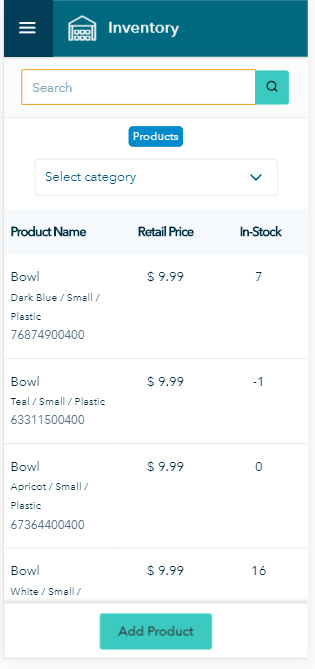
The Inventory screen, used to search for products
|
|
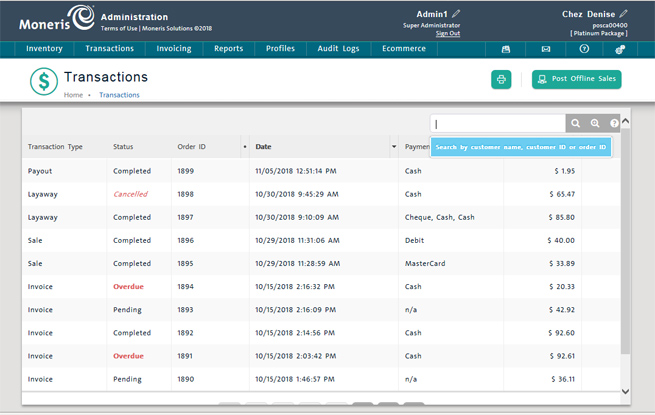
The Transactions screen, used to search for transactions including invoices, layaways,
payouts, sales, etc.
|
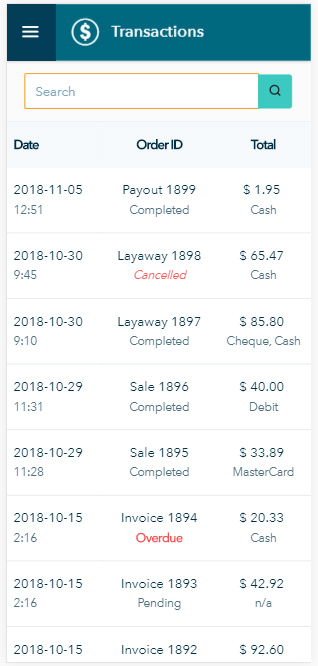
The Transactions screen, used to search for transactions including invoices, layaways, payouts, sales, etc.
|
|
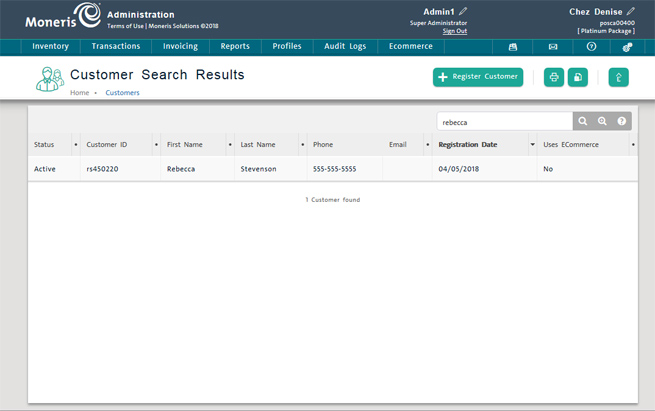
The Customer Search Results screen, where we searched for a customer by first name
|
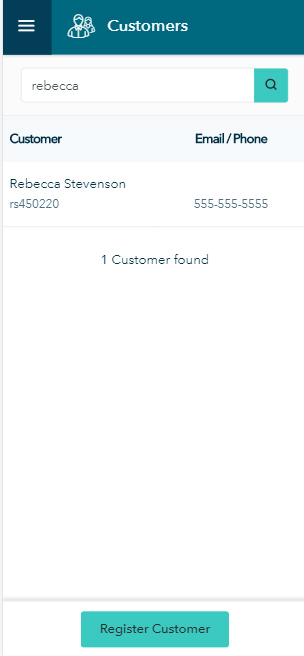
The Customers screen, where we searched for a customer by first name.
|
As you may be already used to doing in PAYD Administration, you can click on an item so that a details screen will open to display more information. For example, in the mobile version of PAYD Administration, if you tap on the customer name in the search results, it opens their customer profile, which gives you the chance to view and edit details.
Logging out
Once you are finished using PAYD Administration on your mobile phone, follow these directions to logout.
-
Tap the Main Menu button ( ).
).
-
On the main menu, scroll down and tap Sign out.
Viewing the Full Site for PAYD Administration
If you wish to view the full site for PAYD Administration, you have a few options:
● access PAYD Administration from a laptop or computer. See Logging in to PAYD Administration for more information.
● access PAYD Administration on your Apple iPad, from within the PAYD Pro Plus Mobile App. See Accessing PAYD Administration for more information.
However, if you are viewing the mobile phone-friendly version of PAYD Administration on a mobile phone, you can also access the full version of PAYD Administration. Follow the instructions below to view the full site for PAYD Administration.
-
Tap the Main Menu button ( ).
).
-
On the main menu, scroll down and tap View full site.
NOTE: You will need to scroll up and down, and left and right to be able to see everything.
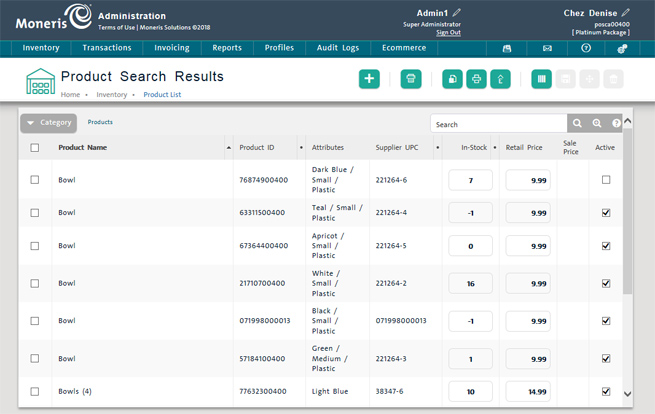 The Product Search Results screen, used to search for products
The Product Search Results screen, used to search for products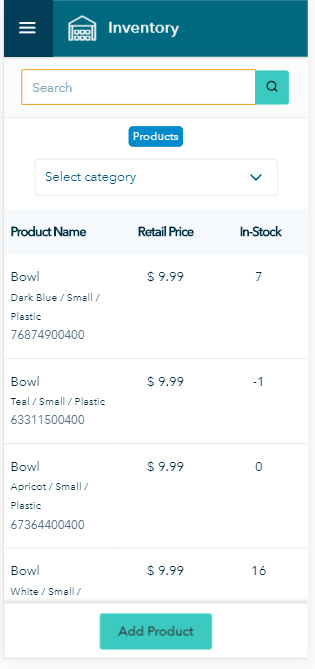
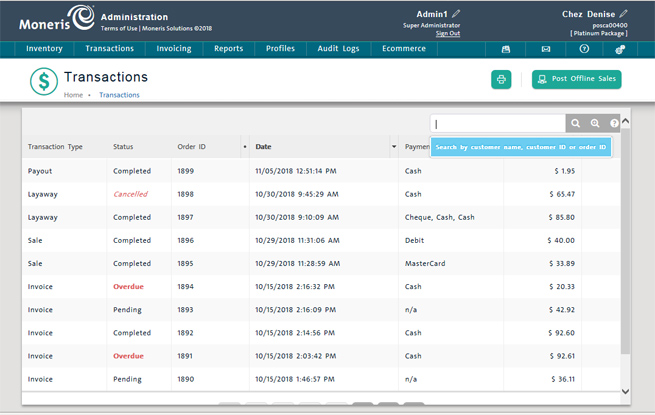
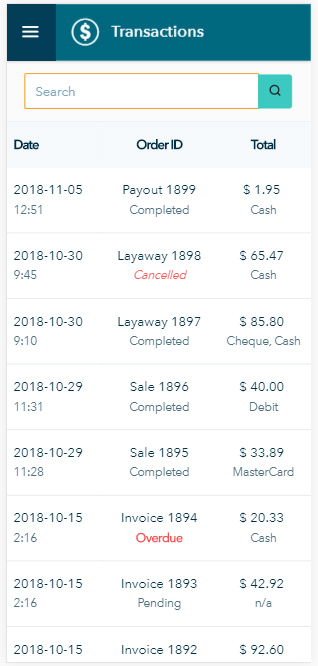
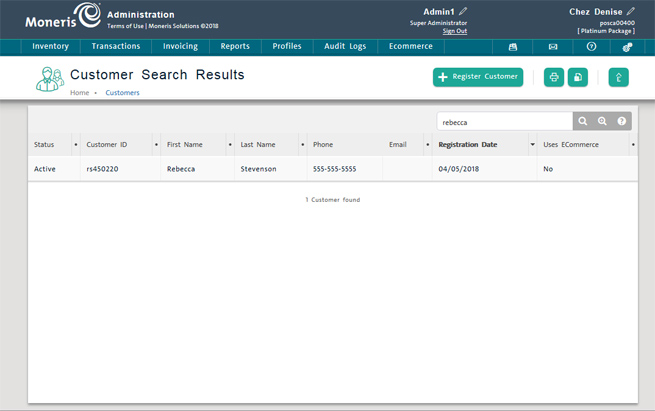
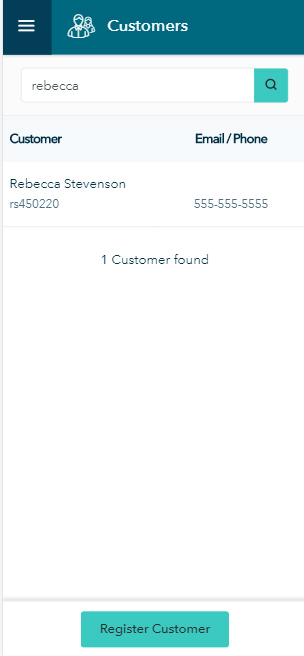
 ).
).