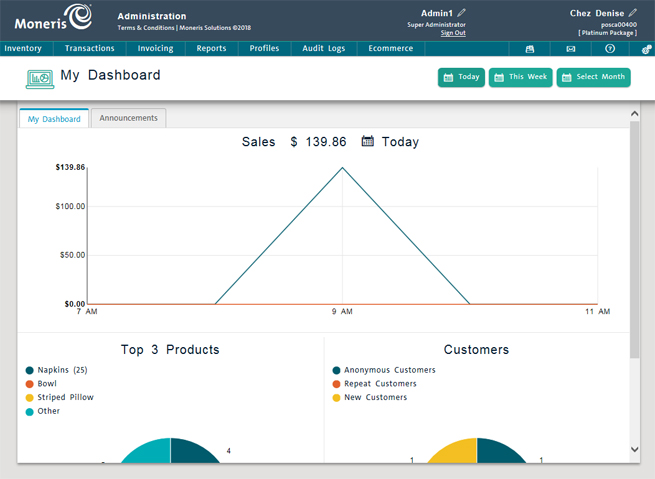
The PAYD Administration main screen (home page) appears automatically when you log in to the Administration section. There are two tabs: My Dashboard and Announcements.
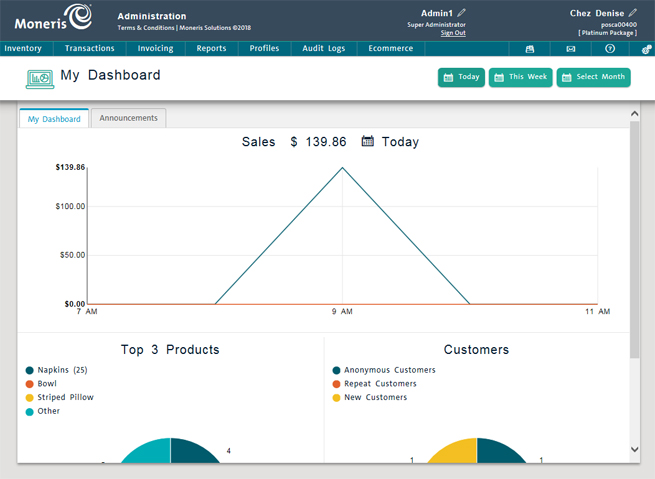
The Dashboard provides sales data in graphic form at a glance. The Announcements tab displays any special announcements from Moneris to you, the merchant. Refer to The PAYD Administration Dashboard and Viewing Moneris Announcements for further information.
The main menu across the top features several menu options that provide you with various system and business management tools. Refer to the table below to determine what is accessible from the menu options across the top of the screen:
|
Inventory |
Transactions |
Invoicing |
Reports |
Profiles |
Audit Logs |
Ecommerce |
Configuration |
Miscellaneous icons |
|
Products Pricing Inventory |
Use this screen to search for and manage completed transactions. |
NOTE: The report categories shown here contain several reports that are not displayed here. Click on a category to learn more. |
Customers Suppliers Employees |
Login Logs Change Logs Import Logs |
Site eComm Options |
Click the Configuration icon ( General options |
|
NOTE: To access the Multi Location Administration main screen, refer to The PAYD Pro Plus Multi Location Administration main screen.
TIP: To run PAYD Administration in full-screen mode, press the F11 key. To exit full-screen mode, press F11 again.