
Use the adjustments tool to change the payment method of sales and refunds transacted on your PAYD Pro PlusTM system. Adjustments are accessed from the Tools button panel on the POS view.
Adjustments are available to non-integrated merchants only and are typically made to correct batch total errors resulting from the selection of an incorrect payment method at the time a sale or refund is transacted. You can make adjustments only on transactions that are in the open batch (i.e., transactions that have not yet gone through a Batch Close). To determine whether any open transactions require an adjustment, run the Open Batch Summary Report.
To make an adjustment, first find the sale or refund and then change the payment method as needed. To make an adjustment on a split-tender sale, you need to adjust each transaction separately.
NOTE: You can also make adjustments through the Refund / Void - Sales Search screen and the Search All Sales and Refunds screen. For more help, see Viewing Transaction Details.
On the POS view, click the Tools tab.
On the Tools button panel, click Adjustments.
The Adjustments - Sales Search screen appears listing sales and refunds on your PAYD Pro Plus system that can be adjusted.

In the Search textbox, enter Sale ID, Refund ID, date (YYYY/MM/DD) or customer name, phone number or email.
Click the Search button (![]() ).
).
A list of matching sales/refunds appears below.
On the list, click the sale or refund's Adjust button.
The sale/refund appears in the Payment Type Adjustment popup.
TIP: Before clicking the button, you can view details of the sale/refund and reprint the receipt and transaction slip(s) by clicking the sale/refund on the list to display it in the Sale/Refund Details popup. You can also process the adjustment from the popup. For more help, see Viewing Sale/Refund Transaction Details.
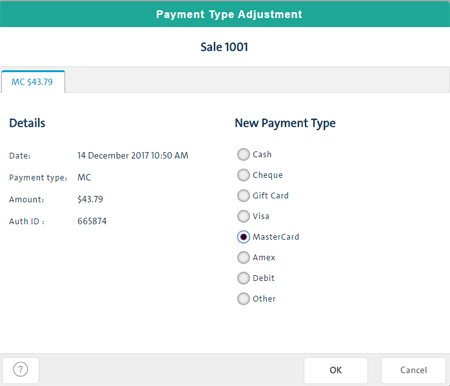
Change the payment method by clicking the desired option under New Payment Type.
On the Payment Type Adjustment popup, select the new payment method: Cash, Cheque, Gift Card, Visa, MC, Amex, Debit, Other.
Click OK.
If you are changing the payment method on both transactions:
o On the first transaction tab, select the new payment method for the first transaction.
o Click the second transaction tab and select the new payment method for the second transaction.
o Click OK.
If you are changing the payment method on only one transaction:
o Click the appropriate transaction tab and change the payment method for the transaction.
o Click OK.
Closing a Batch