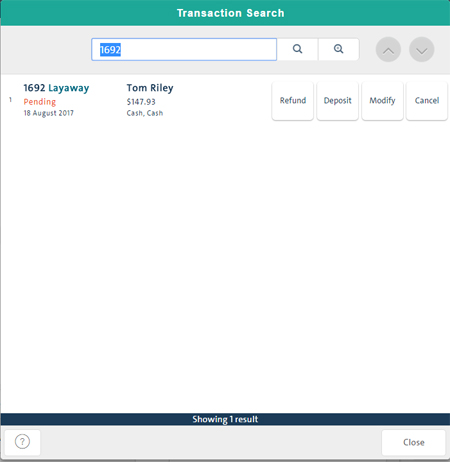
You can apply any number of additional payments to a pending layaway or invoice at any time up to the amount due. Additional payments are processed by retrieving the layaway or invoice through the Search All Sales and Refunds screen.
NOTE: You can also retrieve layaways and invoices by customer through the Customer Search screen to display the customer's sales history. For details, see Searching Customers and Viewing/Updating Customer Details.
NOTE: Layaway deposits and layaway payments can also be processed in the PAYD Pro Plus Mobile App. Click here for more information.
In the POS view, search for the layaway or invoice as you would any other transaction. For details, see Searching Transactions.
Matching transactions appear on the screen.
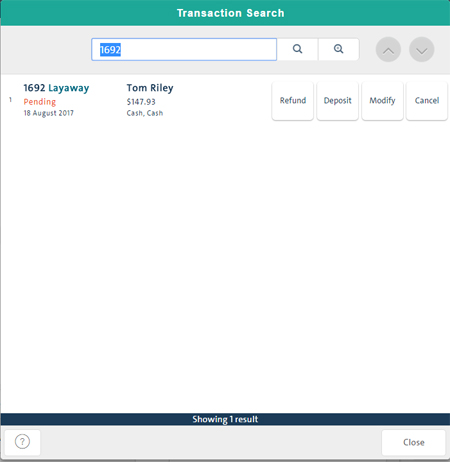
Click the Deposit button for the layaway or invoice you want to process the payment on.
The Layaway Deposit popup appears showing remaining balance.

On the Deposit popup, click the button that corresponds to the payment's tender type. Valid tender types include Cash, Gift Card, Cheque, Store Credits, Debit and Credit.
The appropriate payment type fields appear on the popup.
Process the payment as you would on a regular sale.
For details, see Processing a Cash Payment, Processing a Gift Card Payment, Processing a Cheque Payment, Processing a Store Credit Payment, Processing a Debit Payment and Processing a Credit Card Payment.
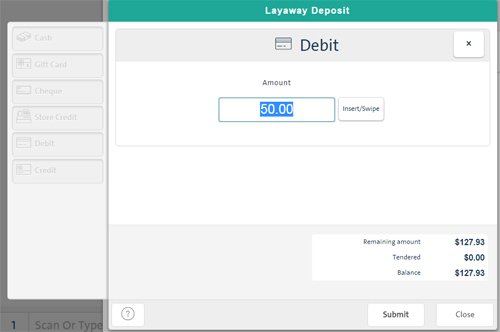
Merchant and Customer copies of the layaway or invoice are printed showing the amounts and dates of previous payments (including the deposit) and the balance owing.
Search for the layaway or invoice as you would any other transaction. For details, see Searching Transactions.
Matching transactions appear on the screen.
In the Transaction Search results, click the layaway or invoice to display details in the Details popup.
The Details popup appears with the General Information tab selected.
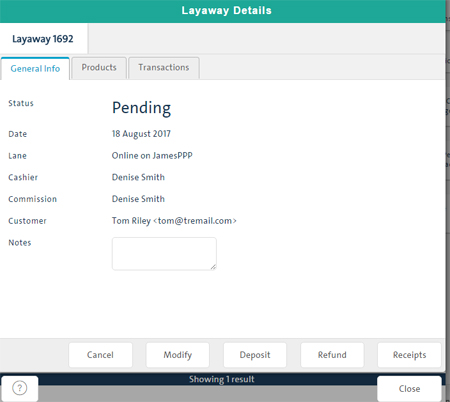
Click the Products tab.
The tab displays the remaining balance together with information about the associated products.

Search for the layaway or invoice as you would any other transaction. For details, see Searching Transactions.
Matching transactions appear on the screen.
Click the layaway or invoice on the results list to display details in the Details popup.
The Details popup appears with the General Information tab selected.
Click the Transactions tab.
The tab displays an entry for each payment made on the layaway or invoice, including the initial deposit.

Important Notes About Invoices and Layaways
Taking Layaway Deposits (Mobile)
Making Layaway Payments (Mobile)