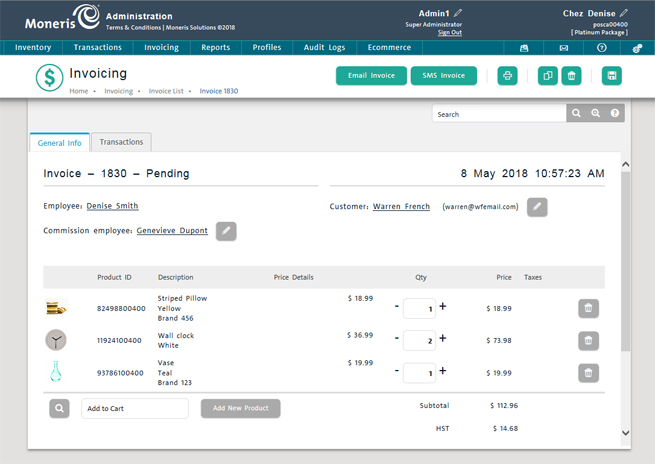
The customer can receive an invoice via email or via text message based on the way it was sent when created. Follow the instructions below to:
● pay for an invoice received via SMS text
● pay for an invoice received via email
● pay for an invoice in person.
A customer will receive a link to their invoice on their mobile device if the SMS Invoice button was clicked on the Invoice-Pending screen.
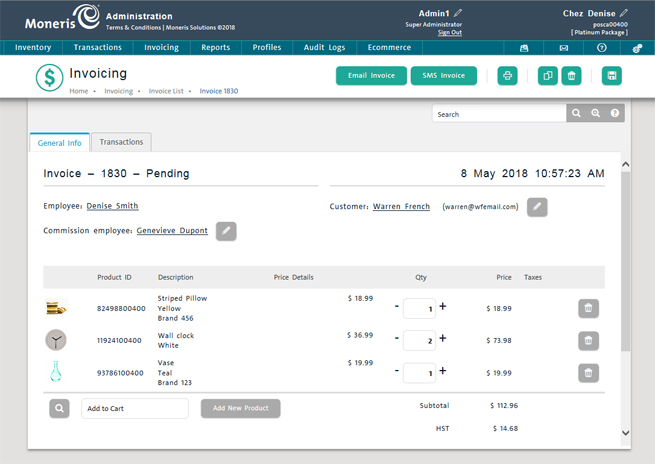
The customer does the following:
Taps on the message on their mobile device's text message app.
Taps the invoice link.
The mobile device's web browser launches and navigates to a Moneris-hosted pay page.
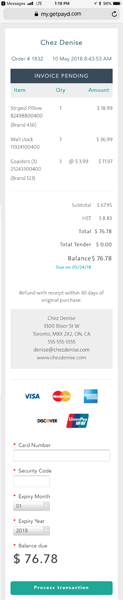
Fills out the required fields (Card Number, Security Code, Expiry Month, and Expiry Year) and taps the Process transaction button.
Moneris processes the card payment and returns the result (Approval or Decline).
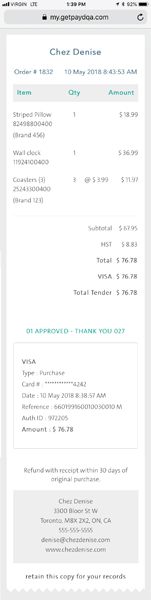
Assuming the transaction is approved, the client receives another text message with confirmation that the payment was processed successfully.
Taps on the message on their mobile device's text message app and can download a copy of the completed invoice.
A customer will receive a link to their invoice to their email address if the Email Invoice button was clicked on the Invoice-Pending screen.
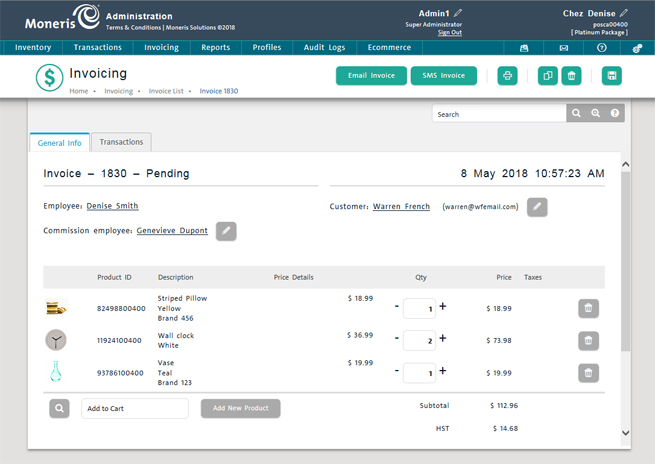
The customer does the following:
Opens their email and clicks the invoice email sent from your business.
The device's web browser launches and navigates to a Moneris-hosted secure pay page.
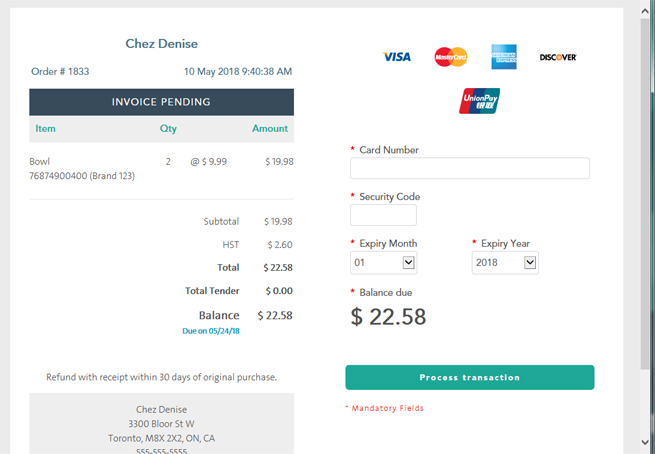
Fills out the required fields (Card Number, Security Code, Expiry Month, and Expiry Year) and taps the Process transaction button.
Moneris processes the card payment and returns the result (Approval or Decline).
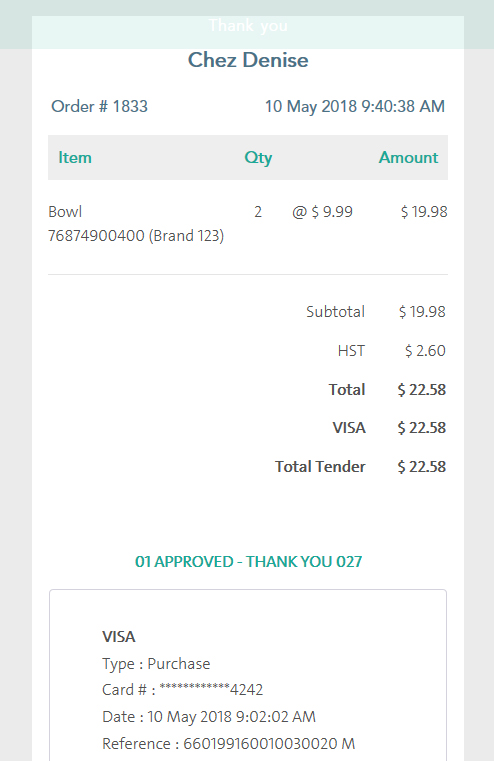
Assuming the transaction is approved, the client receives another email with confirmation that the payment was processed successfully. The email contains a link to download a copy of the paid invoice.
In the event the customer wishes to pay for an outstanding invoice in person, follow these steps to process the payment.
Log in to the POS view.
On the POS view, click the Tools tab.
On the Tools tab, click Transactions.
The Transaction Search popup appears.
Search for the invoice you wish to complete.
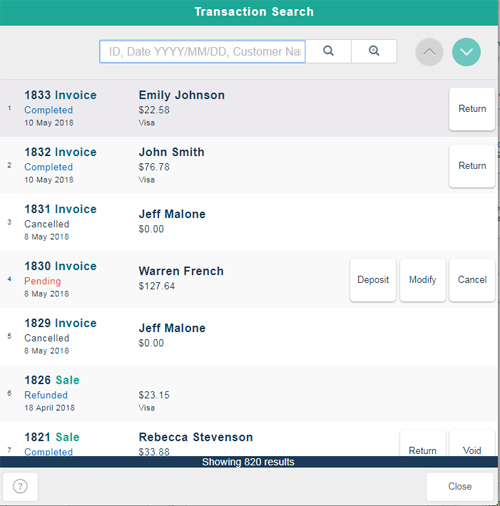
Once you locate the transaction, click its Deposit button.
The Invoice Deposit popup appears.
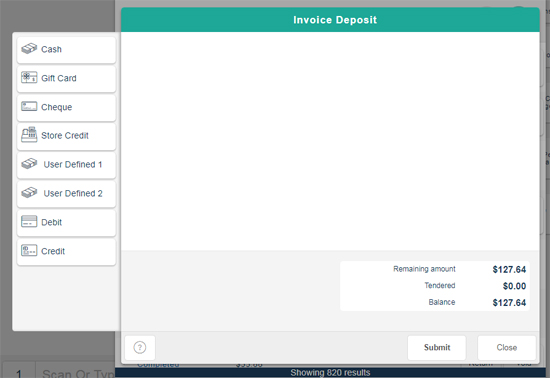
Click the payment method on the left side of the popup. For more information on selecting payment types and processing the payment, refer to Processing Payment.