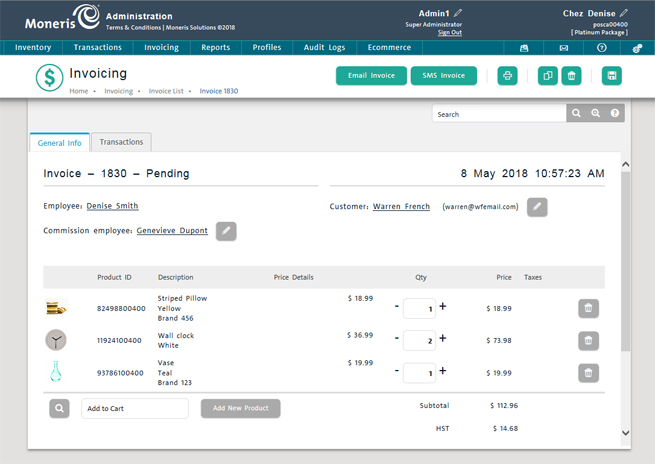
Once an invoice has been created and saved, you can create a duplicate copy of the invoice if some of the details change. For example, an invoiced item has been subsequently discontinued by its manufacturer, or a new promotion has become available that is applicable to the invoiced items. Follow the directions below to create a duplicate invoice.
From the PAYD Administration main screen, click Invoicing.
On the Invoicing menu, click Invoice List.
On the Invoicing screen, search for the invoice you wish to print.
Once you locate the invoice, click on its Order ID.
The invoice's profile appears.
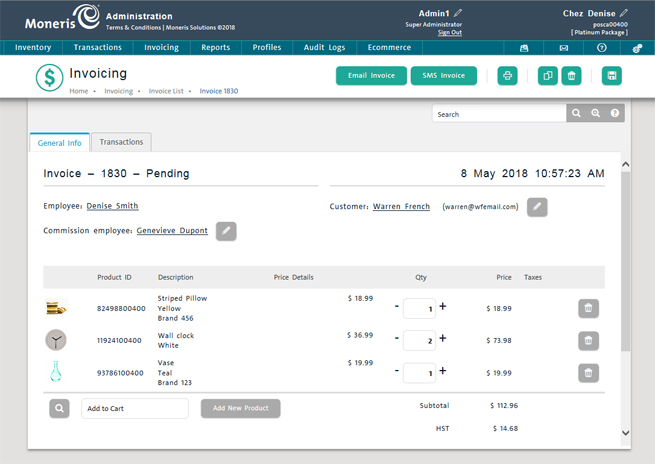
Click the Duplicate icon ( ) at the top of the screen.
) at the top of the screen.
A confirmation prompt appears.
Click the OK button to confirm the duplication.
The new invoice is generated and appears on the screen.
Make the necessary changes to the invoice, then click the Save icon (![]() ) at the top of the screen.
) at the top of the screen.
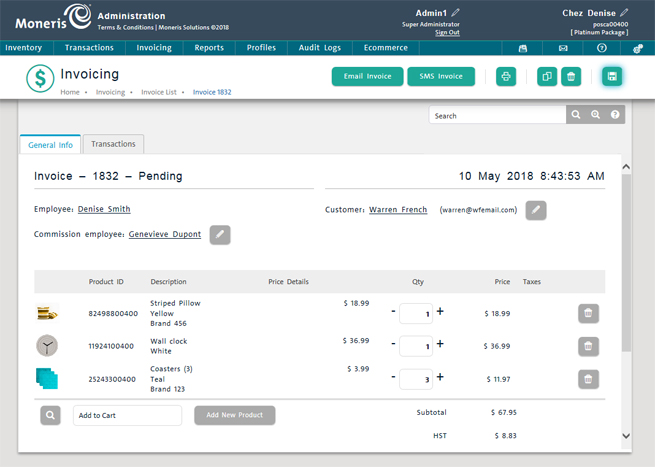
Click the Invoice List link at the top of the screen to return to the invoice list.
Repeat steps 3 - 8 to create other duplicates as necessary.