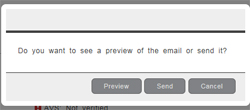
PAYD Pro PlusTM automatically generates emails that can be sent to the customer after several events occur with their order. Emails are sent from the system in response to:
the initial order completion by the customer on the eCommerce website. When the customer completes the checkout process, the system sends an automated order confirmation message.
the order being shipped. Whether you are shipping the order in part or in full, the system emails the customer each time a shipment is processed.
an order cancellation. If an eCommerce order is cancelled by you, the merchant, in the Orders screen, the system emails the customer with a cancellation notification.
an order return. If an eCommerce order is returned by you, the merchant, in the orders screen, the system emails the customer with an order return notification.
The emails that the system generates contain information that pertains to the type of event that generates them. For example, the shipment email contains details about the shipment including the item(s), shipping and billing address and the total dollar amounts of the items in the shipment. The cancellation email contains details about the cancelled transaction.
These emails may contain a default header and/or footer which are configured in the eCommerce - Options screen. Refer to Setting eCommerce Options for more details on creating the default message headers and footers.
When the system generates the email, it prompts you to preview the message first. You can use this preview to change the content of the header/footer before sending or not.
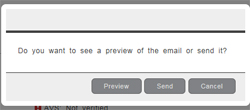
NOTE: you are not able to change the content of the body e.g. the shipping details, the amounts etc. This information in the body of the email is drawn from the order and cannot be changed here.
Click the Send button.
The system sends the email to the customer.
Click the Email button in the Orders details screen.
A popup appears asking if you want to preview or send the email.
Click the Preview button.
The Email Preview screen launches. If you have defined a default header and/or footer for the email, the header/footer will be visible in this window. If you have not defined a default header and/or footer for the email, the header and footer sections of the email preview will be blank.
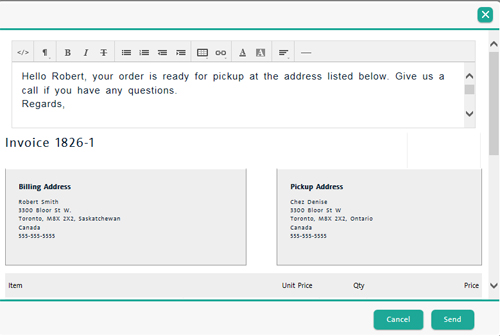
If you are satisfied, you can send the email, or you can edit it.
NOTE: If you wish to edit the email, click inside the text editor window at the top and make the changes as needed. Refer to Using the HTML Text Editor for more information.