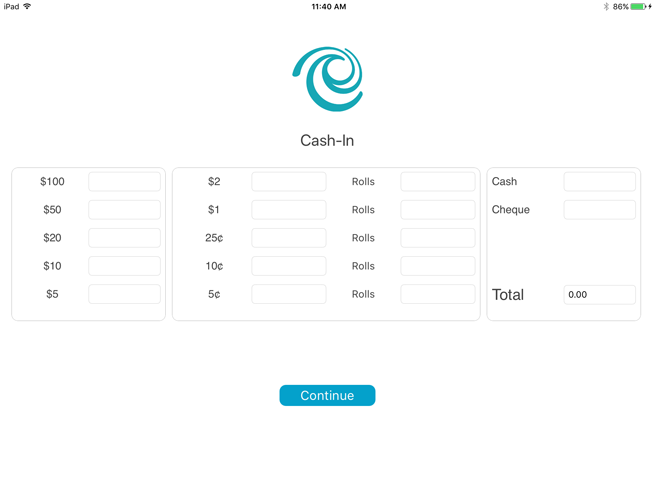
Cashing in is the process of entering note and coin counts to set up the starting cash total for the Mobile Solution (also called an "opening balance" or "opening float"). After you cash in, the total is automatically updated with each cash and cheque transaction performed in the PAYD Pro Plus App until you do a . You should typically cash in at the beginning of a shift or, at a minimum, at the start of every day.
Follow the instructions below to cash in on the PAYD Pro Plus App.
NOTE: If you are operating the PAYD Pro Plus In-Store Solution, please refer to the Cashing In instructions that pertain to cashing in on the browser application.
The Cash-In screen appears automatically after any of the following:
● You log in to the PAYD Pro Plus App after you or another employee has logged out of it after cashing out and before cashing in.
● You log in to a new POS and complete the New POS Detected popup (PAYD Pro Plus multi-lane only)
● You choose to cash in after doing a Cash-Out.
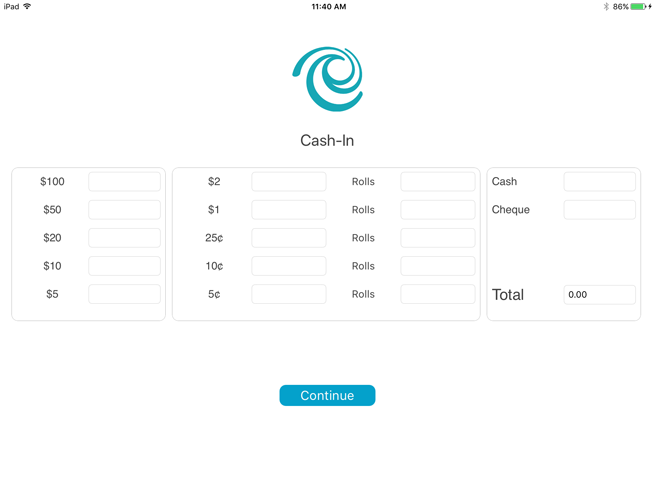
To cash in your till:
In the Cash-In screen, tap inside the various denomination fields (e.g. $20, $10, $2 etc.) and enter the quantity of those denominations you have. For coins, if you have rolls of coins as well as loose coins, enter the quantity of rolls in the Rolls column on the right, and enter the loose change in the left column directly beside the denomination.
NOTE: Any textboxes that are left blank are treated as 0.
In the Cheque field, enter the amount of cheques that your till is opening with (if applicable).
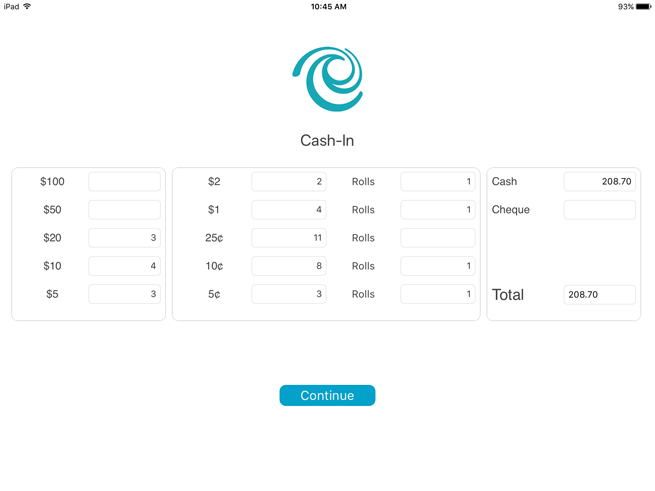
Tap Continue at the bottom of the screen.
The Sale screen appears.