Tap the Settings button (![]() ).
).
On the main menu, tap Cash-Out.
Follow the steps below to count the cash in your till.
Tap the Settings button (![]() ).
).
On the main menu, tap Cash-Out.
The Cash-Out screen appears on the right pane.
Count the cash in your till and use the on-screen numberpad to enter the quantities of each denomination into the appropriate field. For coins, enter any loose coins in the left field and enter any rolls into the right field for their denomination. For example, if you have 8 loose dimes and one roll of dimes, you would enter 8 into the left field and 1 into the right field of the 10 cent section.
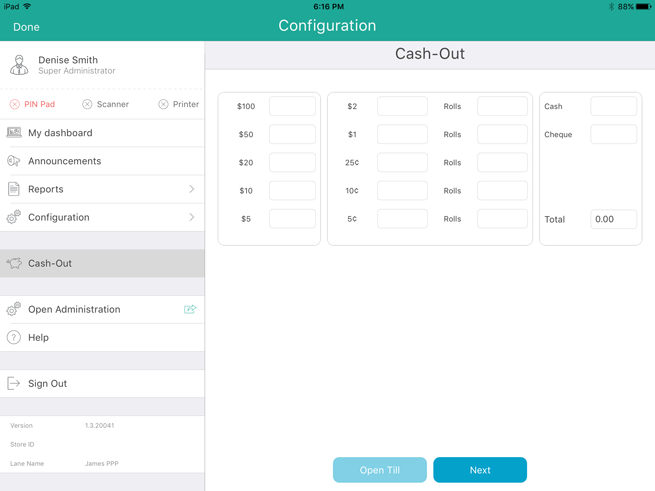
Once all the fields have been filled out according to what is in your till, tap Next at the bottom of the right pane to proceed to the next step.
The next screen displays the Cash-Out Totals report. This report shows the cash counted (in the Total Cash in Drawer (Actual) row) and expected (in the Closing Balance (Expected) row), as well as amounts for any other tender types used that day.
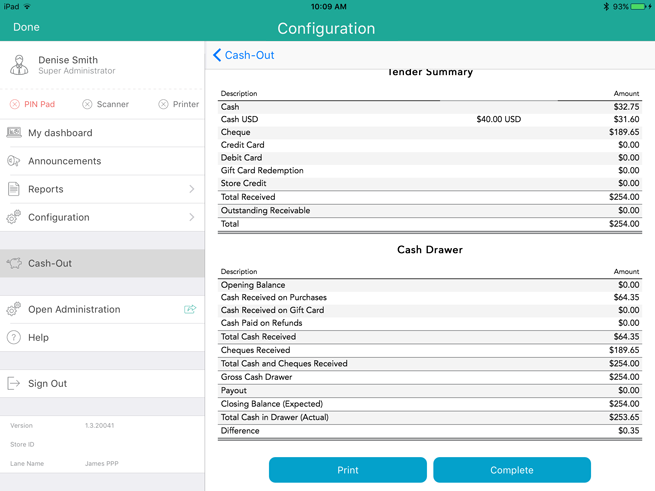
Take one of the following actions:
● To go back to the previous Cash-Out screen and make changes to the amounts counted, tap <Cash-Out at the top of the Cash-Out Totals report. Return to step 3.
● To print a copy of the Cash-Out report from the Bluetooth® receipt printer, tap the Print button. Proceed to step 6.
● To save your count and complete the cash-out procedure, tap the Complete button. Proceed to step 6.
A Cash-Out confirmation appears. Take one of the following actions:
· To cash in and open a new session, tap Cash-In. The Cash-In screen appears.
OR
· To sign out and end your session, tap Sign Out. The Mobile App returns to the Sign In screen.