In the Sale screen, select a customer to assign to the sale (optional).
Add products to the bill. Adjust quantities, prices and/or apply discounts as necessary.
Tap the Shopping Cart button ( ) in the top right corner of the right pane to checkout.
) in the top right corner of the right pane to checkout.
Follow the instructions below to process a cash payment for a transaction.
NOTE: Merchants using the PAYD Pro Plus Cash Account will only be able to process cash transactions.
In the Sale screen, select a customer to assign to the sale (optional).
Add products to the bill. Adjust quantities, prices and/or apply discounts as necessary.
Tap the Shopping Cart button ( ) in the top right corner of the right pane to checkout.
) in the top right corner of the right pane to checkout.
The Checkout screen appears with the payment types on the left pane.
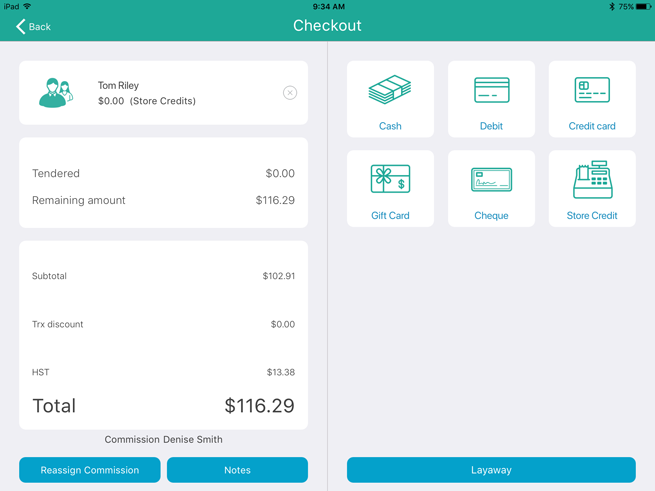
Tap Cash.
The total amount due appears on the right pane.
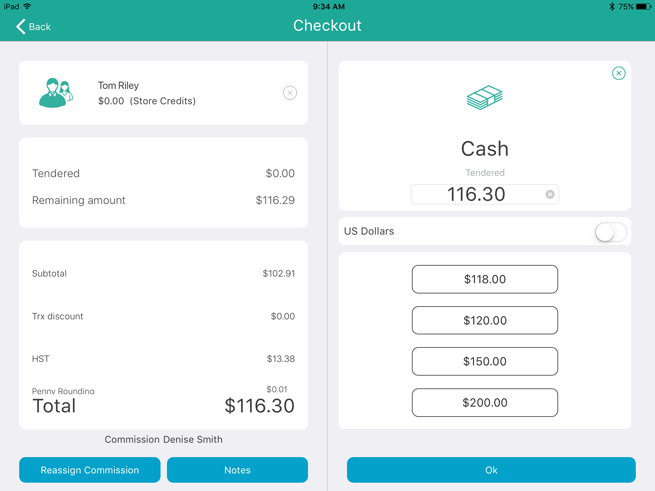
Do one of the following:
If the customer is providing cash greater than the amount due:
Tap inside the Tendered field on the right (where the total amount due is showing).
The on-screen numberpad appears.
Enter the amount the customer has given to you and tap OK.
OR
Tap one of the “nearest rounded” amounts on the right pane.
Proceed to step 6.
If the customer has exact change:
Tap the OK button.
Proceed to step 6.
If the customer is paying with US cash:
Toggle the US Dollars switch to 'on' (it is 'off' by default). The amount due will automatically switch to show the amount due in US dollars (after the exchange rate has been applied).
If the customer is paying with cash and another tender type:
Refer to Processing Split Tender Payments for more information.
Process the receipts. If change is to be given, the change amount will be displayed on the right pane.
Tap Done to complete the transaction.