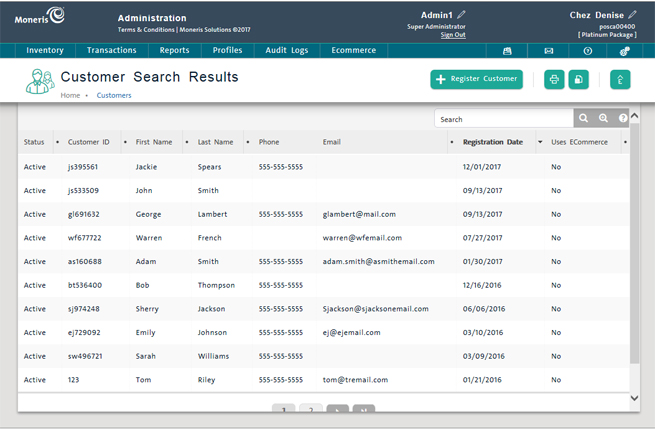
Use the Customer Search Results screen to manage customers in the PAYD Pro PlusTM customer database, including registering new customers and editing existing customer details.
On the PAYD Administration main screen, click Profiles.
On the Profiles menu, under the Customers section, click Search.
The Customer Search Results screen appears sorted in descending order by Registration Date.
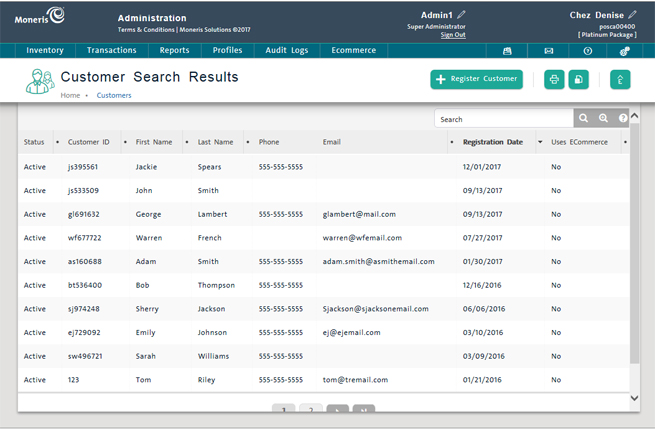
From the Customer Search Results screen, you can do the following:
NOTE: Depending on your user permissions, some functionality may be disabled or greyed out.
In the textbox at the top of the screen (above the Registration Date column), enter customer name, ID, email, phone or status and click the Search button.![]()
See Searching Customers for more help.
To display a customer record in the Customer Details view, click the Customer ID.
See Viewing Customer Details and Editing Customer Details for more help.
On the Customer menu, click Register Customer.
See Registering a New Customer for more help.
See Deleting a Customer.
At the top of the screen, click the ![]() (Print) button.
(Print) button.
On the Profiles menu, under the Customers section, click Import.
See Importing Customer Data for more help.
On the Profiles menu, under the Customers section, click Mass Mailing.
See Mass Mailing Customers for more help.
NOTE: This feature may or may not be visible based on your Merchant Agreement with Moneris®.
Below the results, click the ![]() (Export) button.
(Export) button.
For details, see Exporting Customer Data.
The Transactions Management View