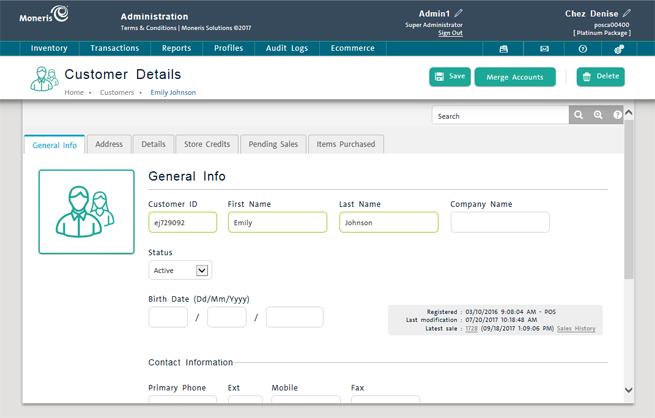
Use the Customer Search Results screen to delete a customer record.
NOTE: You may want to change a customer's status to Inactive instead of deleting the customer's record (see Editing Customer Details).
NOTE: You can also delete a customer from the POS view and in the PAYD Pro PlusTM Mobile Solution.
On the PAYD Administration main screen, click Profiles.
On the Profiles menu, under the Customers section, click Search.
The Customer Search Results screen appears, with a list of customers sorted in descending order by Registration Date.
On the Customer Search Results screen, find the customer record by:
Browsing the customer list e.g. scrolling up and down.
OR
Using the search functionality (see Searching Customers).
Once you locate their name in the list, click the Customer ID.
The record appears in the Customer Details screen with the General Information tab selected.
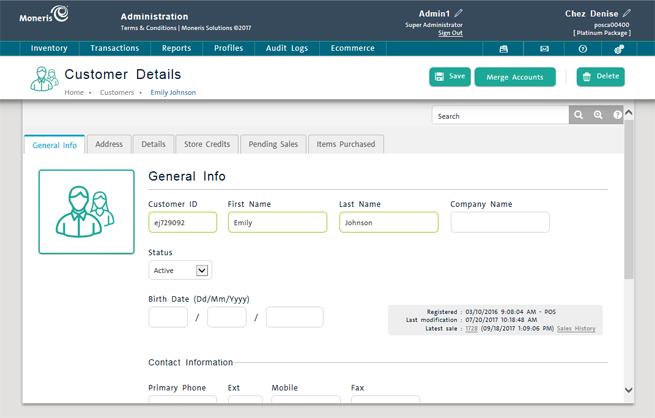
At the top of the Customer Details screen, click the Delete button.
A confirmation popup appears.
Click Ok to delete the customer, or click Cancel to cancel the operation and return to the Customer Details screen.