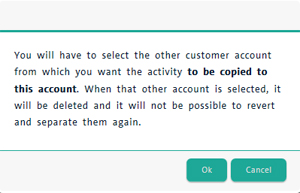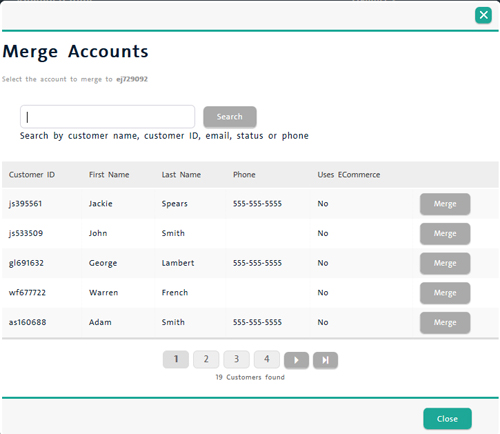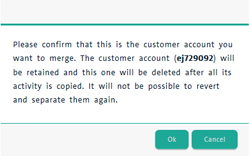Merging Duplicate Client Profiles
In the event that you end up with more than one client profile for the same person, PAYD Pro PlusTM provides you with the ability to merge the duplicate profiles so that only one profile remains containing the sales history of both clients.
NOTE: Once client data is merged, it cannot be undone. Please ensure you are merging the correct clients before completing the steps below.
To merge duplicate client profiles:
-
Search for the client you wish to keep.
-
Once you locate the client, click their name in the search results to open their profile.
-
On the General Info tab of the Customer Details screen, click the Merge Accounts button on the top of the screen.
A verification popup appears.
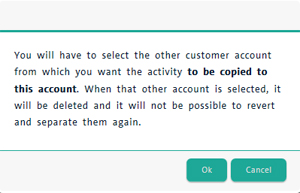
-
Click the Ok button to acknowledge you wish to perform the merge.
A Merge Accounts popup appears.
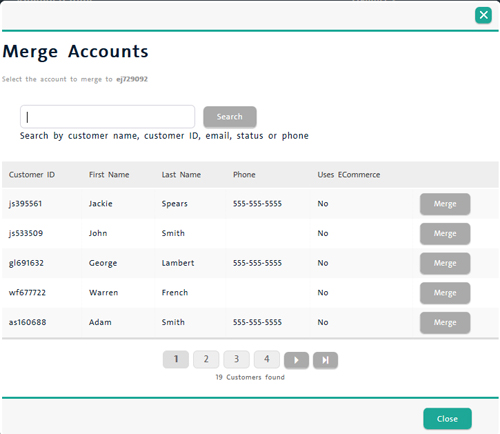
-
Search for the client you wish to merge (and remove).
-
Once you locate the client, click the Merge button (in their row) on the right side of the screen.
A verification popup appears.
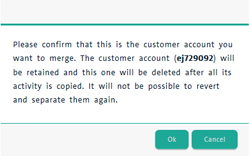
-
Click the Ok button to acknowledge you wish to perform the merge.
The system returns to the Customer Details screen of the client you kept. The client you merged is now removed from the system, but their sales history has been combined into the client you kept.
Related Topics:
The Customer Management View
Registering a New Customer
Searching Customers
Editing Customer Details
Mass Mailing Customers