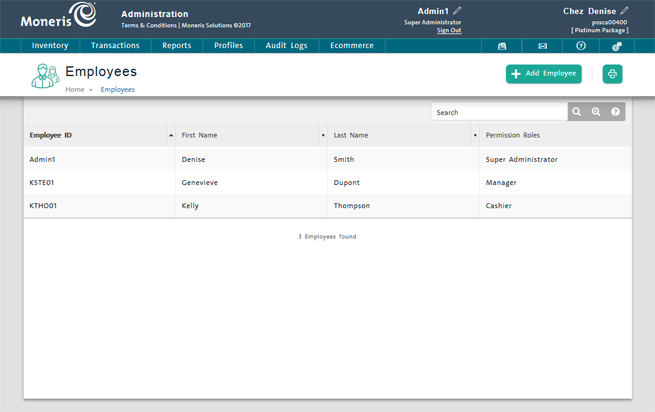
Use the Employees screen to manage employee profiles and employee permissions or privileges. The main purpose of profile management is to maintain IDs and passwords, and to assign employees to an appropriate permission role to give them access to the functions they need to do their job.
NOTE: PAYD Pro PlusTM provides two audit logs related to employee login activity and profile changes: the Login Activity Log and the Employee Profile Change Log.
On the PAYD Administration main screen, click Profiles.
On the Profiles menu, under the Employees section, click Search.
The view displays a list of all employees defined in PAYD Pro Plus.
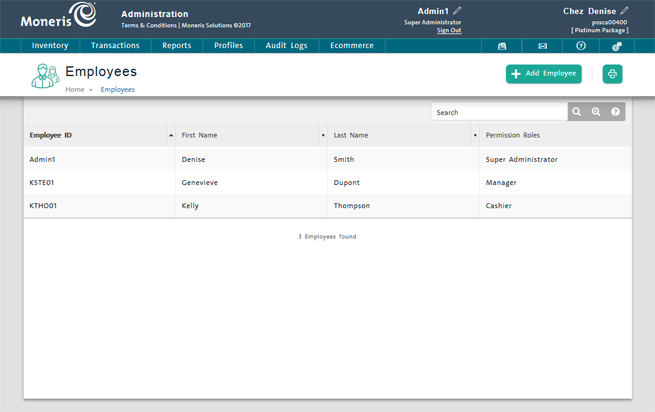
From the Employees screen, you can do the following:
NOTE: Depending on your user permissions, some functionality may be disabled or greyed out.
● In the Search textbox at the top of the Employees menu, enter first name, last name or Employee ID and click the Search button (![]() ).
).
● See Searching Employee Profiles for more help.
● On the employee list, click the Employee ID.
● See Viewing Employee Information and Editing an Employee Profile for more help.
● On the Employees menu, click Add Employee.
● See Adding a New Employee Profile for more help.
● Click the Print ( ) button.
) button.
● See Deleting an Employee Profile.
● On the Employees menu, click Permission Roles.
● See The Permission Roles Screen for more help.
● On the Multi Location Administration Employees menu, click Permission Roles.
● See The Multi Location Permission Roles Screen for more help.