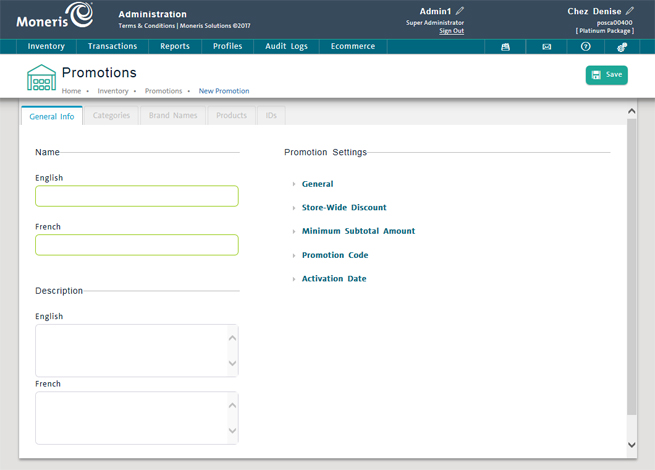
Use the Promotions screen to edit promotions set up in the PAYD Pro PlusTM In-Store Solution. You can edit a promotion's general information as well as its linked categories, brand names, Product Names and Product IDs.
NOTE: For detailed help on how promotions are created and how product categories, brand names, Product Names and Product IDs are linked to them, see Adding a New Promotion and Linking Products to Promotions. For additional help, see Promotions: Guidelines and Tips.
On the PAYD Administration main screen, click Inventory.
On the Inventory menu, under the Pricing heading, click Promotions.
The screen displays a list of promotions defined in PAYD Pro Plus.
On the list of promotions, click the Promotion Name.
The promotion appears in the Promotions screen with the General Info tab selected.
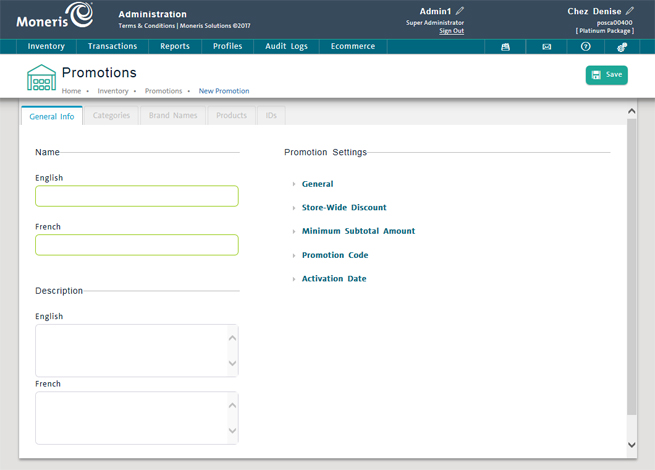
Make changes to the fields as needed. For help, see Adding a New Promotion.
At the top of the view, click the Save button.
On the Promotions screen, click the Categories tab.
The category hierarchy tree appears in the tab. Categories linked to the promotion appear in a table above.
Link new categories to the promotion or edit/remove existing ones as needed. For help, see Linking Products to Promotion (Categories).
At the top of the screen, click the Save button.
On the Promotions screen, click the Brand Names tab.
Brand names linked to the promotion appear in a table at the top of the tab.
Link new brand names to the promotion or edit/remove existing ones as needed. For help, see Linking Products to Promotion (Brand Names).
At the top of the screen, click the Save button.
On the Promotions screen, click the Products tab.
Product Names linked to the promotion appear in a table at the top of the tab.
Link new Product Names to the promotion or edit/remove existing ones as needed. For help, see Linking Products to Promotion (Product Names).
At the top of the screen, click the Save button.
On the Promotions screen, click the ID tab.
Product IDs linked to the promotion appear in a table at the top of the tab.
Link new Product IDs to the promotion or edit/remove existing ones as needed. For help, see Linking Products to Promotion (Product IDs).
At the top of the screen, click the Save button.