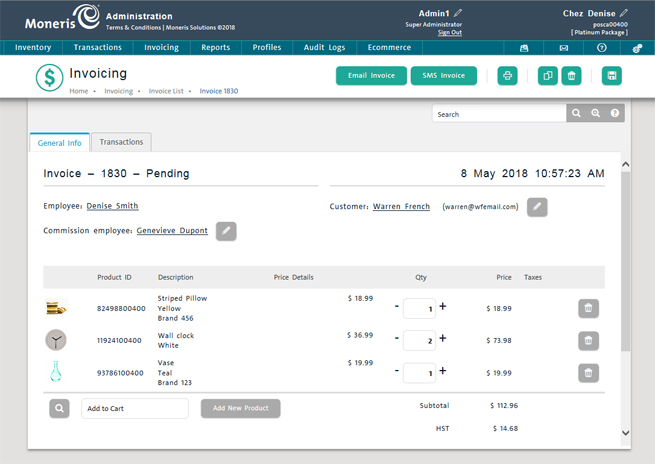
Follow the instructions below to print a copy of an invoice.
NOTE: You will not be able to print an invoice that has been created, but not saved. You can only print an invoice once it is saved.
From the PAYD Administration main screen, click Invoicing.
On the Invoicing menu, click Invoice List.
On the Invoicing screen, search for the invoice you wish to print.
Once you locate the invoice, click on its Order ID.
The invoice's profile appears.
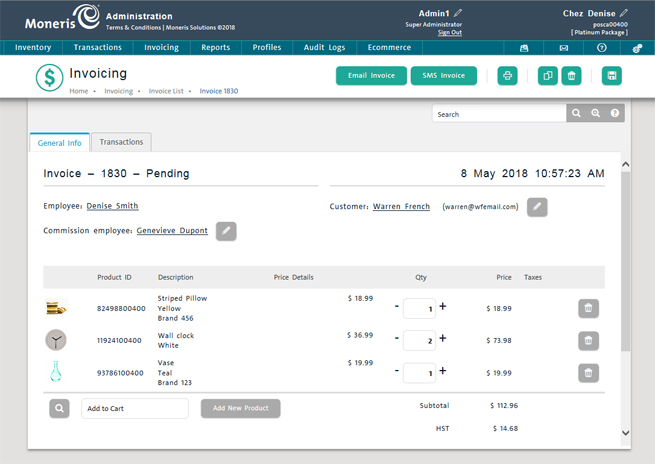
Click the Print icon ( ) at the top of the screen.
) at the top of the screen.
The Print dialog box appears.
Use the Print dialog box to select the printer, then click the Print button.
The invoice prints from the specified document printer.
Click the Invoice List link at the top of the screen to return to the invoice list.
Repeat steps 3 - 7 to print other invoices as needed.