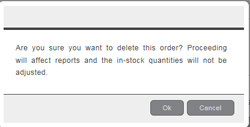Deleting Transactions
The PAYD Pro PlusTM In-Store Solution provides you with the ability to delete transactions out of the system.
IMPORTANT: Moneris® recommends setting the permission level for "Delete an order" to "No" for all users except Administrators to minimize any accidental transaction deletion.
NOTE: If you delete a Purchase transaction that was returned or voided, the return or void associated with the Purchase will also be removed.
Important Considerations
Deleting transactions carries certain risks that you must be aware of:
-
Once a transaction is deleted, it cannot be recovered - The system tracks who deleted the transaction and when it was deleted, but the transaction cannot be brought back.
-
Impacts on inventory levels - If an item is sold to a customer, and the transaction is deleted, the item that was sold is NOT returned to inventory. This can potentially throw your In-stock quantities out of balance. Be aware that you may need to go in and make manual adjustments to the stock level if necessary.
-
Impacts on customers - When a transaction is deleted, its history is removed from the customer's profile, thus removing the ability to view the transaction within the customer's sales history. If you are tracking clients who bought specific items (using the Product Sales by Customer Report), this customer with the deleted transaction will not be counted as part of the report results.
-
Impacts on financial records - Deleting a transaction removes it from the system, but does not return the dollar value back to the customer profile. The payment that was accepted for the transaction remains in your accounts, but is no longer tied to a transaction.
Before Deleting a Transaction
Because deleting a transaction carries consequences, it is best to keep a copy of it before it is deleted.
Deleting a Transaction
If you can accept these risks, follow the instructions below to delete a transaction. .
To delete a transaction:
-
Search for the transaction.
-
View the transaction details.
-
Click the Delete button at the top of the Transaction Details screen.
A confirmation popup appears.
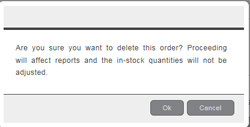
-
Click the Ok button to delete the order, otherwise click the Cancel button to cancel the operation and return to the Transaction Details screen.
The order is removed from the system. You can use the Order Change Log to determine what orders have been deleted within a specified date range, and view details about the deleted orders.
Related Topics
The Transactions Management View
Viewing Transaction Details
Searching Transactions