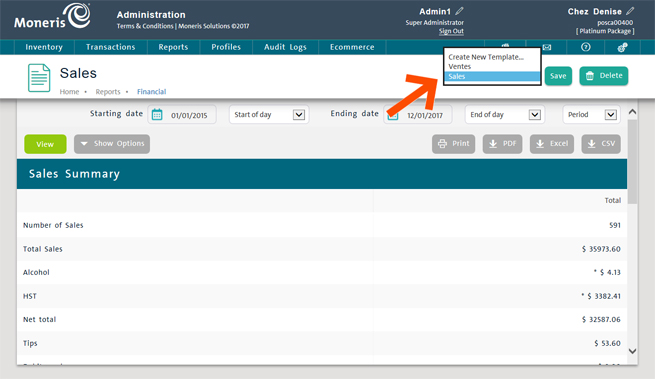
Once a report template has been created and saved, it can be re-used subsequent times to export the same filtered information for different dates. For example, if you created an export template for the All Transaction Types report that excludes most payment types, and generated the report for the year 2015, you can use the same saved template to export report results quickly.
NOTE: To load a report from a saved template, you must have saved a template for the report first. For example, you cannot load a saved Top Sellers report template for a Sales by Employee report.
From the PAYD Administration main screen, click the Reports menu at the top of the screen.
On the Reports menu, click the report category.
A list appears displaying available reports in that category.
Click on the report in the list.
The report profile loads in the screen, with the options visible to narrow report results (like date and time fields).
Enter your reporting criteria (e.g. date range).
Click the Create New Template... drop-down menu and select your saved report template from the list.
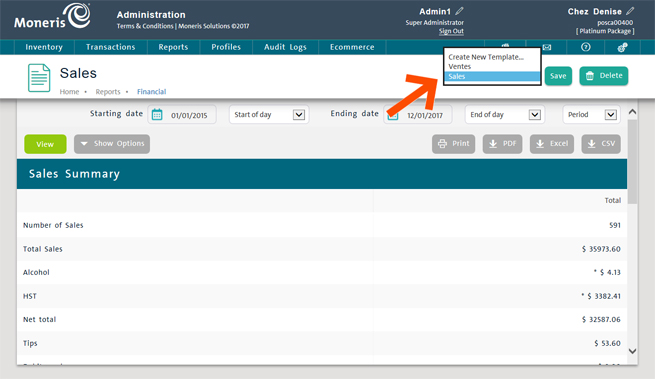
The report automatically generates with the reporting criteria selected in step 4 and the other filters applied from the saved template e.g. time of day, specific product IDs etc.