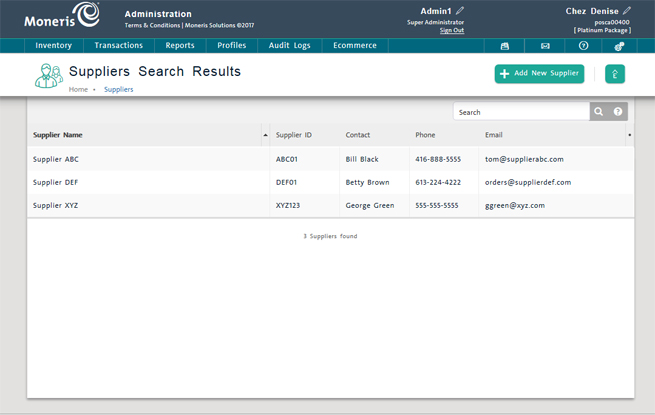
Use the Suppliers Search Results screen to search suppliers in your supplier database.
On the PAYD Administration main screen, click Profiles.
On the Profiles menu, under the Suppliers section, click Search.
The Suppliers Search Results screen appears sorted in descending order by Email.
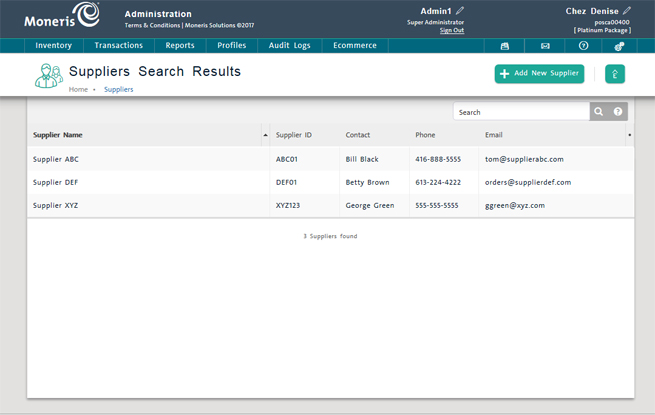
In the textbox at the top of the screen, enter any of the following:
Supplier name - Partial or full name of the supplier (min. 2 characters).
Supplier ID - ID used by PAYD Pro PlusTM to identify the supplier (exact match).
Email - The supplier's email address (exact match).
Phone - The supplier's phone number (exact match).
Click the Search button (![]() ).
).
A list of matching suppliers appears.
From the search results list, you can do the following:
NOTE: Depending on your user permissions, some functionality may be disabled or greyed out.
Click the heading of the column you want to sort on (highlighted on mouseover).
Click again on a heading to toggle between descending and ascending order.
Use the navigation bar at the bottom of the list. The current page is highlighted.

To display a supplier record in the Supplier Details screen, click its Supplier Name.
See Viewing Supplier Details and Editing Supplier Details for more help.
On the Supplier menu, click Add New Supplier.
See Adding a New Supplier for more help.
See Deleting a Supplier.