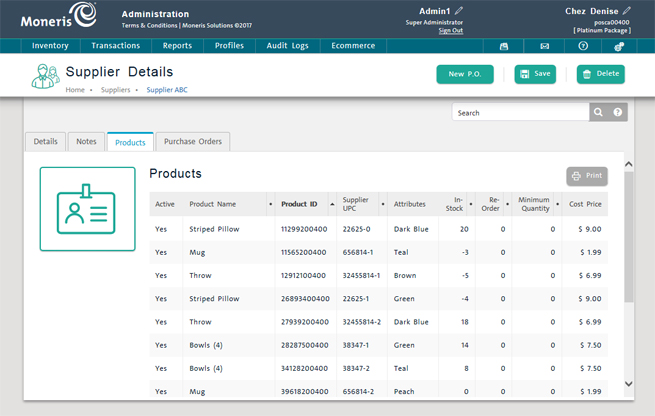Use the Supplier Search Results screen to edit a supplier's details. Start by finding the customer's record. You can then edit the supplier's general details and notes.
NOTE: For information on viewing the inventory products provided by the supplier (Products tab) and the supplier's purchase orders (Purchase Orders tab), see Viewing Supplier Details.
On the PAYD Administration main screen, click Profiles.
On the Profiles menu, under the Suppliers section, click Search.
A list of your suppliers appears.
In the Suppliers Search Results screen, find the supplier record by:
Browsing the supplier list.
OR
Using Search (see Searching Suppliers).
On the supplier list, click Supplier Name.
The record appears in the Supplier Details view with the Details tab selected. The supplier's name appears at the top of the view.

On the Details tab, edit the fields as necessary, using the guidelines below:
Supplier Name - The name of the supplier.
Supplier ID - The ID used by PAYD Pro PlusTM to identify the supplier.
Contact - Name of the supplier's contact person.
Address - Address at which the supplier is located.
City - City of supplier's address.
Postal/ZIP Code - Postal or ZIP code of supplier's address.
Country - Country of supplier's address selected from the drop-down list.
Province/State - Province or state of supplier's address selected from the drop-down list (populated based on Country).
Phone - Supplier's phone number including area code (with extension if applicable).
Fax - Supplier's fax number including area code.
Email - Supplier's email address (valid format is [email protected], e.g., [email protected]).
Website - URL of supplier's website (click the Go link to access the site).
Click the Save button at the top of the profile.
Click the Notes tab.
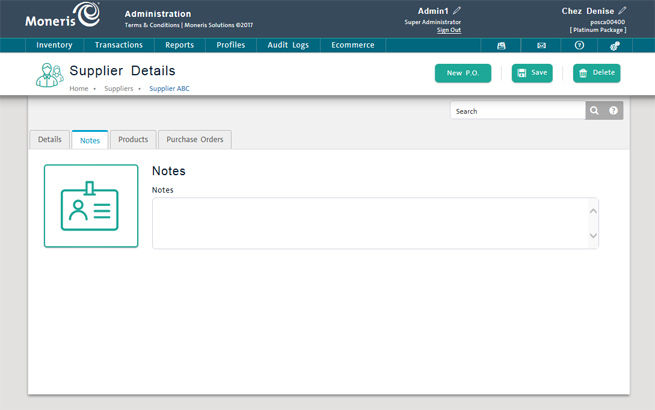
In the Notes textbox, enter notes as required.
Click the Save button at the top of the profile.
When you edit a product's Product ID, you have the ability to assign the product to a supplier (see Editing the Default Product ID for instructions). The Products tab in the supplier's profile enables you to see all the products supplied by that supplier. The list is read-only, which means you cannot edit the contents of the list. By default, the list is sorted numerically by the Product ID.