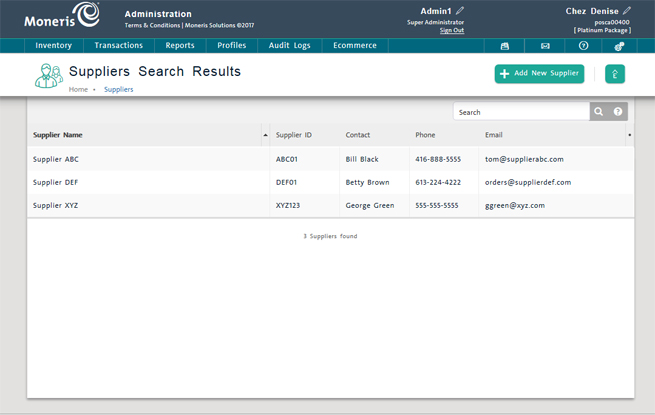
View summary supplier information in the Suppliers Search Results screen. View supplier details in the Supplier Details screen.
On the PAYD Administration main screen, click Profiles.
On the Profiles menu, under the Suppliers section, click Search.
A list of your suppliers appears.
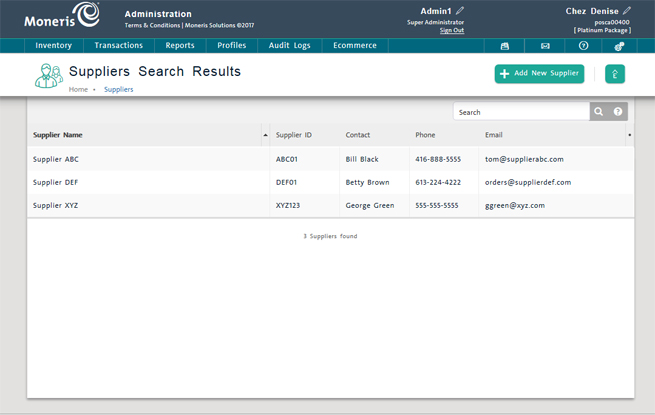
The supplier list contains the following information for each supplier in your database. The list is sorted in descending order by Email.
Supplier Name - The supplier's name.
Supplier ID - The ID used by the PAYD Pro PlusTM to identify the supplier.
Contact - The name of the supplier's contact person, if one is provided.
Phone - The supplier's phone number, if one is provided.
Email - The supplier's email address, if one is provided.
Click the heading of the column you want to sort on (clickable headings).
Click again on a heading to toggle between descending and ascending order.
Use the navigation bar at the bottom of the list. The current page is highlighted.

In the Suppliers Search Results screen, find the supplier record by:
Browsing the supplier list.
OR
Using Search (see Searching Suppliers).
On the supplier list, click the supplier's name in the Supplier Name column.
The record appears in the Supplier Details screen with the Details tab selected. The supplier's name appears at the top of the screen.

Supplier details are displayed in four tabs: Details, Notes, Products and Purchase Orders.
Click the Details tab (the default tab).
The tab displays the following details:
o Supplier Name - The name of the supplier.
o Supplier ID - The ID used by PAYD Pro Plus to identify the supplier.
o Contact - Name of the supplier's contact person.
o Address - Address at which the supplier is located.
o City - City of supplier's address.
o Postal/ZIP Code - Postal or ZIP code of supplier's address.
o Country - Country of supplier's address.
o Province/State - Province or state of supplier's address.
o Phone - Supplier's phone number (with extension if applicable).
o Fax - Supplier's fax number.
o Email - Supplier's email address.
o Web Site - URL of supplier's website (click the Go button to access the site).
Click the Notes tab.
The tab displays notes saved with the supplier's record, if any.
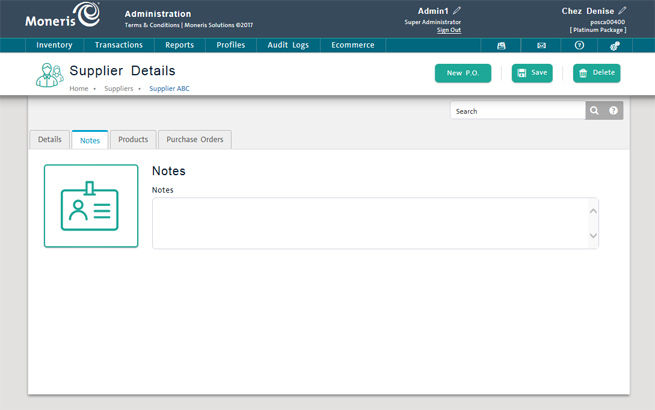
Click the Products tab.
The tab displays a table of all the Product IDs in your inventory that are associated with the supplier.
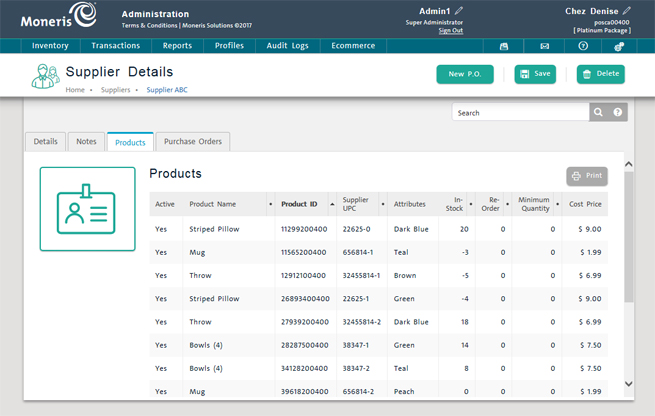
Product Name - The parent Product Name
Product ID - The ID of the product for which information is shown.
Supplier UPC - The code used by the supplier to identify the Product ID.
Attributes - The characteristics of Product ID that make it a unique product variation.
In-Stock - Quantity of Product ID currently in stock.
Re-Order - Quantity of Product ID that must be re-ordered so that the desired In-Stock quantity is in inventory.
Minimum Quantity - Inventory count for Product ID that, when reached, causes the product to be included in the Low Stock Report with the Re-Order quantity.
Cost Price - Price paid by you for Product ID.
Click the Purchase Orders tab.
The tab displays a list of existing POs associated with the supplier.
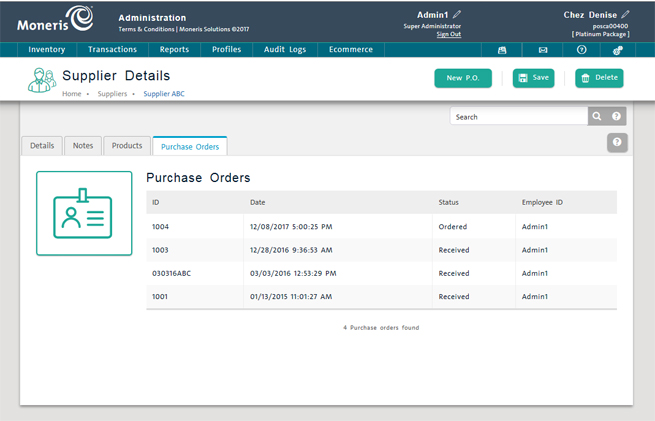
On the list, click the ID of the PO whose details you want to view.
Details of the PO appear on the purchase order details popup.
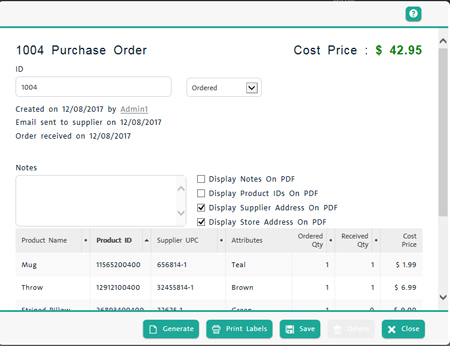
Click the Close button to return to the Purchase Orders tab.
NOTE: For details on creating and managing purchase orders, see Processing Purchase Orders.
The Suppliers Search Results Screen