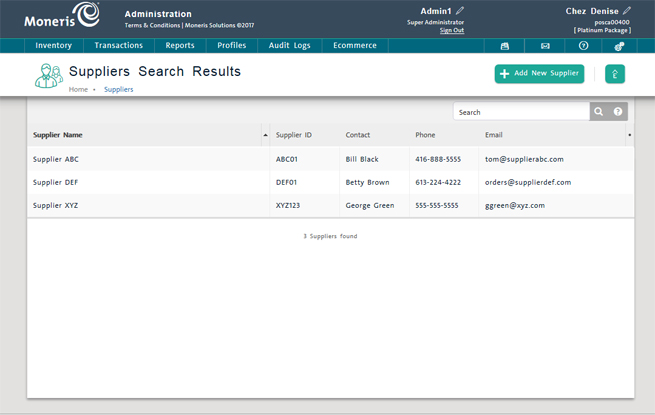
On the PAYD Administration main screen, click Profiles.
On the Profiles menu, under the Suppliers section, click Search.
The Suppliers Search Results screen appears listing the defined suppliers.
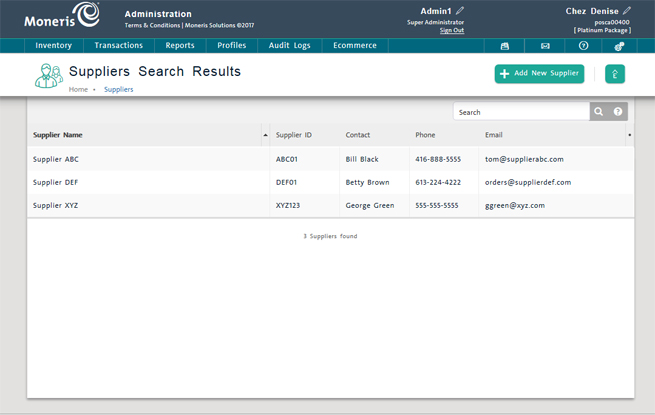
From the Supplier Management view, you can do the following:
NOTE: Depending on your user permissions, some functionality may be disabled or greyed out.
In the textbox at the top of the Supplier menu, enter supplier name, ID, email or phone and click the Search button (![]() ).
).
See Searching Suppliers for more help.
To display a supplier record in the Supplier Details view, click its Supplier Name.
See Viewing Supplier Details and Editing Supplier Details for more help.
On the Supplier menu, click Add New Supplier.
See for Adding a New Supplier more help.
See Deleting a Supplier.
See Importing Suppliers.