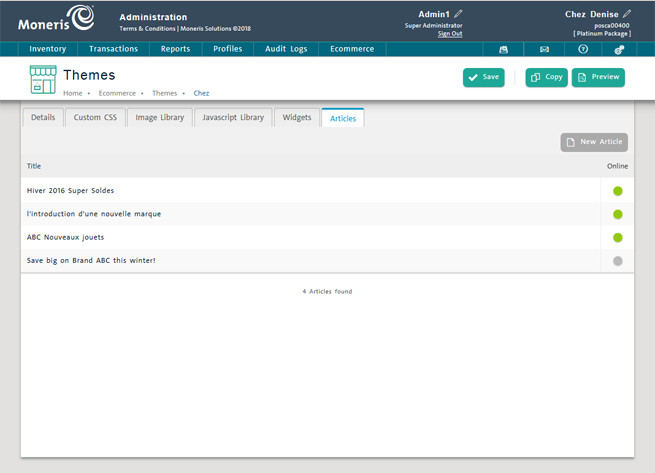
Use the Articles tab to create articles to host on the ecommerce website.
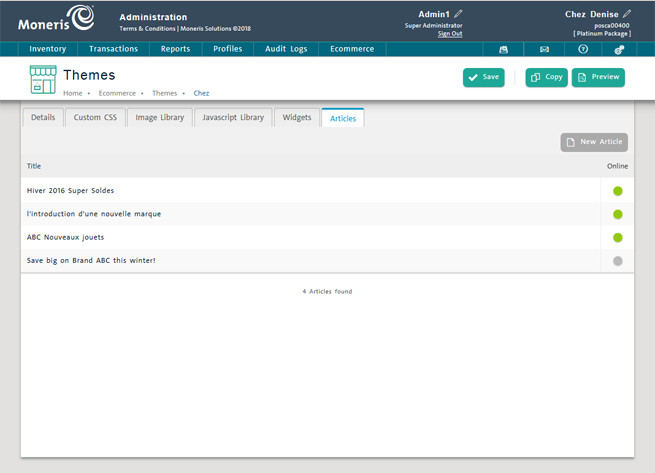
From the PAYD Administration main screen, click the Ecommerce menu.
On the Ecommerce menu, click Themes.
The Themes screen appears with a list of themes defined in the system.
Click on the theme that contains (or will host) the article.
The theme details appear.
Click the Articles tab.
In the Articles tab, click the New Article button.
The New Article popup appears.
Enter a title for the article in the Title field.
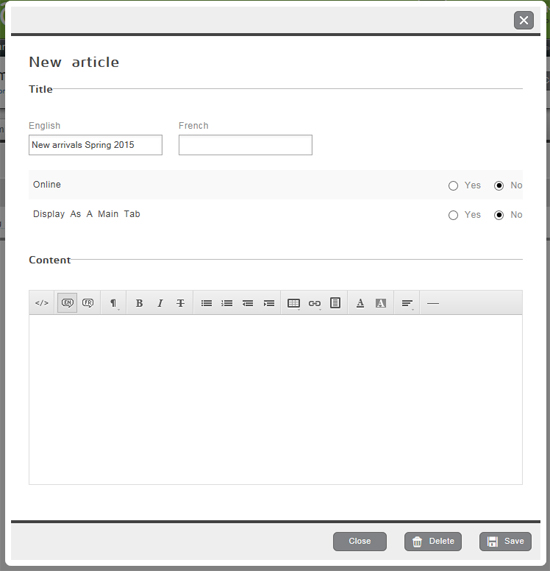
Select the article's Online status following the guidelines below:
● To display the article online immediately after its creation, select the Yes option. After the article is saved, it will appear on your website.
OR
● To hide the article for now, select the No option. You can work on the article until you are satisfied with it; it will not be visible to online customers.
NOTE: You can edit the article at a later point and change this setting to Yes when it's ready for display.
Select the article's display setting from the Display As A Main Tab options following the guidelines below:
● To display the article as a main tab on the ecommerce website, select the Yes option.
OR
● To have the article displayed elsewhere on the website, select the No option. The article would not show up as a tab, but could be linked to from other articles and/or widgets.
In the Content section, use the HTML Text Editor to enter article content. Refer to the Using the HTML Text Editor topic to learn how to use this tool.
Click the Save button on the bottom of the popup.
Repeat steps 5 - 10 to create additional articles.
● See Editing Articles for more information.
● See Deleting Articles for more information.