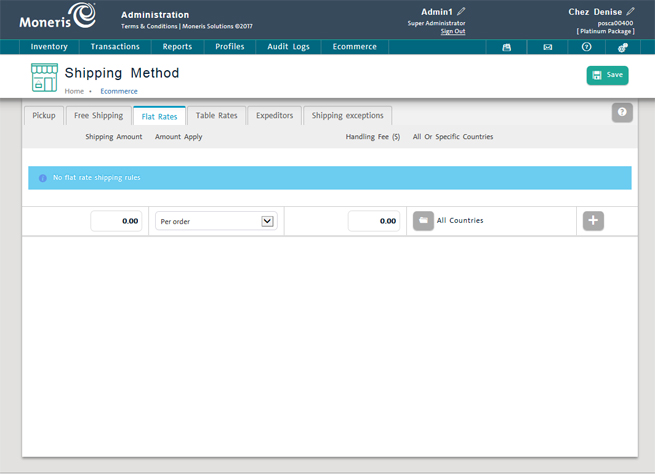
Use the settings on this tab to define any flat rate shipping fees to certain destinations.
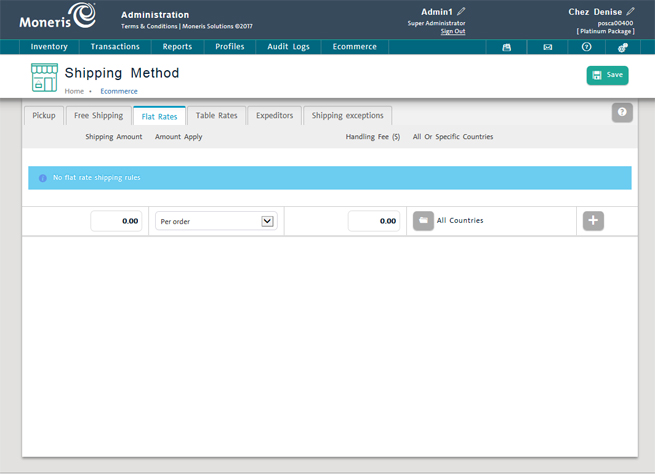
Access the ecommerce shipping section.
In the Shipping Method screen, click the Flat Rates tab.
Enter a dollar value into the field in the Shipping Amount column.
Select whether the shipping rate applies to the entire purchase or per package in the drop-down menu in the Amount Apply column.
If a handling fee will be levied against the shipment, enter the dollar value into the Handling Fee column. If not applicable, leave it as $0.00.
In the All or Specific Countries column, set the jurisdictions to which the shipping rates are applicable:
a. If you want to select specific countries/states/provinces to extend a flat rate shipping offer, click the browse button (![]() ).
).
The All or specific countries popup appears.
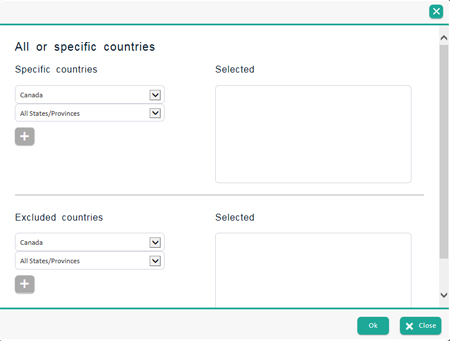
b. Fill out the Specific countries dialog box by selecting specific countries/states/provinces that you will include in the shipping offer. You can also use this screen to exclude certain countries/states/provinces from any flat rate offers. Refer to the Setting Flat Rate Shipping Parameters section below.
c. Click the OK button on the bottom of the popup.
OR
● If you want to ship for one flat rate anywhere in the world, ignore the All or Specific Countries column.
Click the grey plus button (![]() ) to add the rate.
) to add the rate.
Click the Save button at the top of the screen to set the flat shipping rates.
Repeat steps 1 - 7 for each additional flat rate you want to create.
Click the ![]() button beside the incorrect value.
button beside the incorrect value.
The system prompts to confirm. Click the Ok button to delete, or the Cancel button to keep the value.
You are returned to the list of flat shipping rates.
Use the All or specific countries dialog box to include certain countries/states/provinces in a flat rate shipping fee.
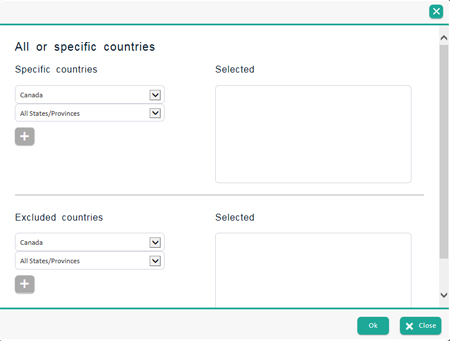
In the Specific countries section, click the Country drop-down menu and select it from the list.
Click the ![]() button.
button.
Repeat steps 1 and 2 as necessary.
In the Specific countries section, click the Country drop-down menu and select it from the list.
Click the State/Province drop-down menu and select it from the list.
Click the ![]() button.
button.
Repeat steps 1 - 3 as necessary.
In the Excluded countries section, click the Country drop-down menu and select it from the list.
Click the ![]() button.
button.
Repeat steps 1 and 2 as necessary.
In the Excluded countries section, click the Country drop-down menu and select it from the list.
Click the State/Province drop-down menu and select it from the list.
Click the ![]() button.
button.
Repeat steps 1 - 3 as necessary.
Defining Ecommerce Shipping Methods
Ecommerce Shipping - Defining Expeditors
Ecommerce Shipping - Free Shipping
Ecommerce Shipping - Setting Country Exceptions