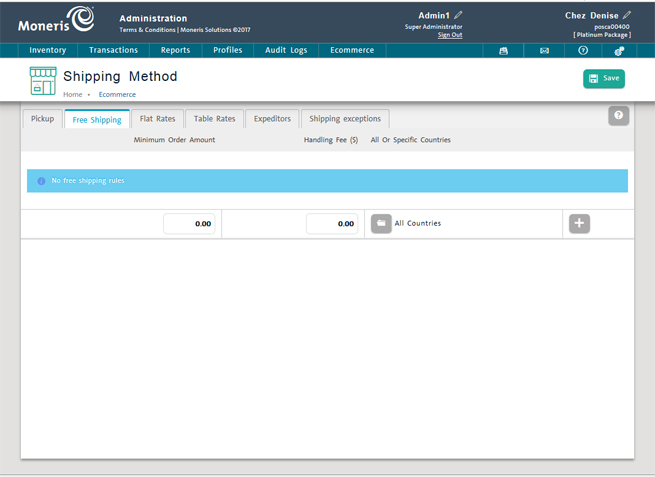
Use this tab to define rules around a "free shipping" offer for merchandise purchased from your website.
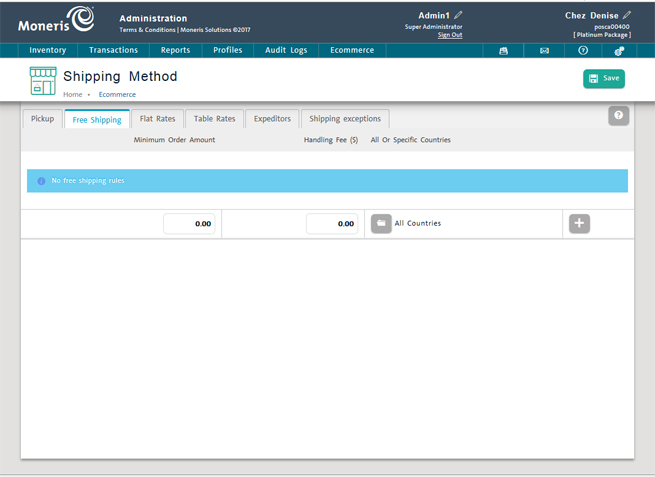
Access the ecommerce shipping section.
In the Shipping Method screen, click the Free Shipping tab.
Enter a dollar value into the Minimum Order Amount column that represents the minimum dollar value the order should be in order to be applicable to free shipping.
If you want to levy a handling fee, enter the dollar value into Handling Fee ($) column. If you do not want to levy a fee, leave the default value of 0.00.
In the All or Specific Countries column, set the jurisdictions to which you will ship for free:
a. If you want to select specific countries/states/provinces to extend a free shipping offer, click the browse button (![]() ).
).
The All or specific countries popup appears.
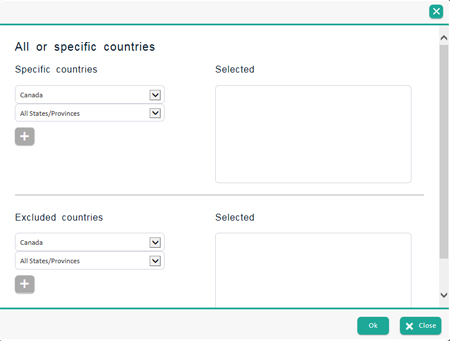
b. Fill out the popup by selecting specific countries/states/provinces that you will include in the free shipping offer. You can also use this screen to exclude certain countries/states/provinces from any free shipping offers. Refer to the Setting Free Shipping Parameters section below.
c. Click the Ok button on the bottom of the popup.
OR
● If you want to ship for free anywhere in the world, ignore the All or Specific Countries column.
Click the ![]() button.
button.
Click the Save button at the top of the screen.
Repeat steps 1-5 to create as many free shipping rules as necessary.
Click the ![]() button beside the incorrect value.
button beside the incorrect value.
The system prompts to confirm. Click the Ok button to delete, or the Cancel button to keep the value.
You are returned to the list of free shipping values.
Use the dialog box to include certain countries/states/provinces in a free shipping offer.
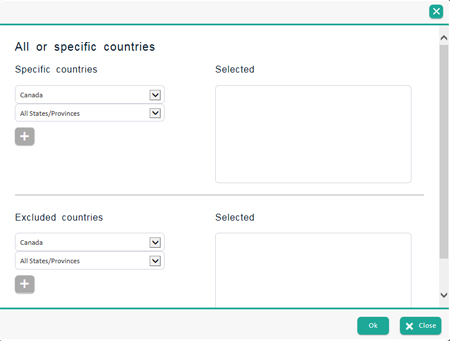
In the Specific countries section, click the Country drop-down menu and select it from the list.
Click the ![]() button.
button.
Repeat steps 1 and 2 as necessary.
In the Specific countries section, click the Country drop-down menu and select it from the list.
Click the State/Province drop-down menu and select it from the list.
Click the ![]() button.
button.
Repeat steps 1 - 3 as necessary.
In the Excluded countries section, click the Country drop-down menu and select it from the list.
Click the ![]() button.
button.
Repeat steps 1 and 2 as necessary.
In the Excluded countries section, click the Country drop-down menu and select it from the list.
Click the State/Province drop-down menu and select it from the list.
Click the ![]() button.
button.
Repeat steps 1 - 3 as necessary.
Defining Ecommerce Shipping Methods
Ecommerce Shipping - Defining Expeditors
Ecommerce Shipping - Flat Rates
Ecommerce Shipping - Setting Country Exceptions