Search for the customer you wish to edit.
Once you locate the customer, slide their name from right to left to reveal the ellipsis button ( ).
).
It is possible to edit a customer's profile after it has been saved, and to view a customer's sales history.
NOTE: You can also edit the customer profile in PAYD Administration, which provides you with additional fields so that you can capture more information to provide a more complete customer profile. See Editing Customer Details for more information.
There are certain items within a customer profile that can be changed within the Mobile App including:
Customer ID
First and Last name
Phone
Mobile
Company
Address 1 & 2
City
Postal code
Country
Province
Birthday
Language preference
Pricing Group
Eligibility to receive email receipts
Eligibility to be part of mass mailing
Store credit information (including the ability to add to/credit the customer with store credit)
Tax exemption status (Registration number and Band number.
Follow the instructions below to edit a customer's profile:
Search for the customer you wish to edit.
Once you locate the customer, slide their name from right to left to reveal the ellipsis button ( ).
).
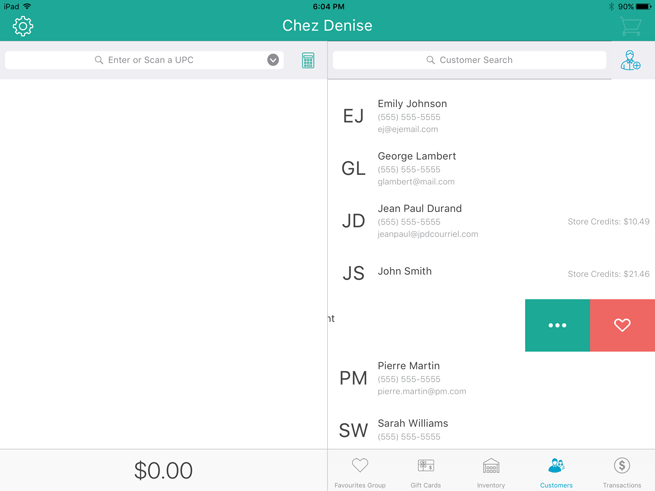
Tap the ellipsis button.
The customer's profile loads into the right pane.
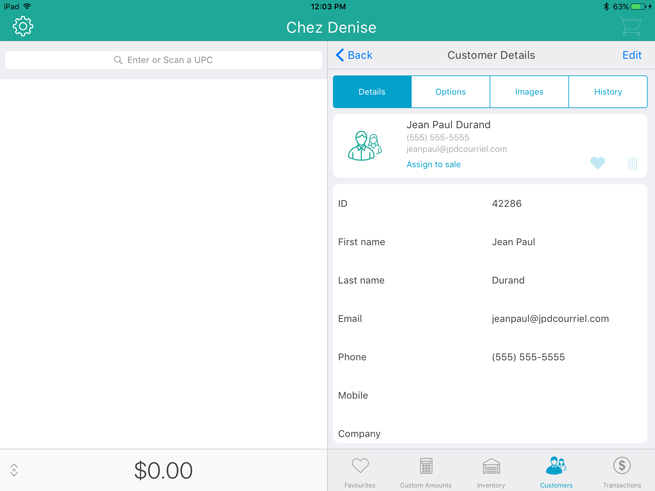
Tap Edit at the top of the right pane.
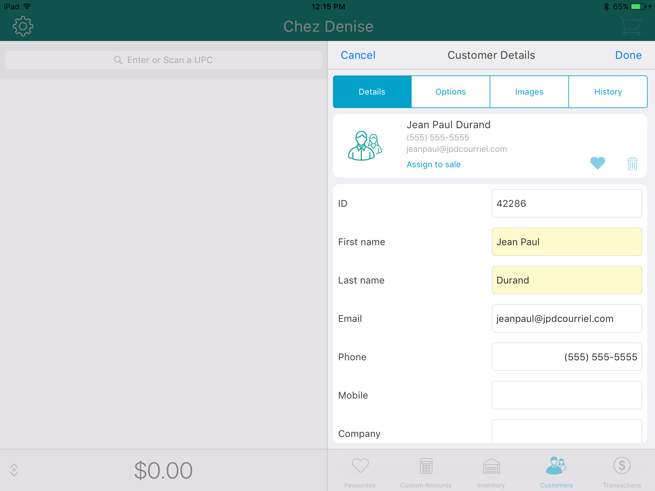
Edit the customer's profile as necessary.
Once you have finished making changes, tap Done at the top of the right pane to save your work.
To view a customer's sales history, follow the instructions below.
Search for the customer you wish to edit.
Once you locate the customer, slide their name from right to left to reveal the ellipsis button ( ).
).
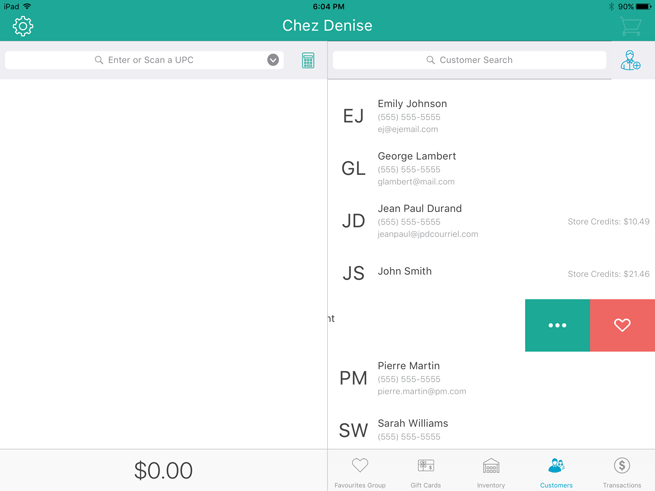
Tap the ellipsis button.
The customer's profile loads into the right pane.
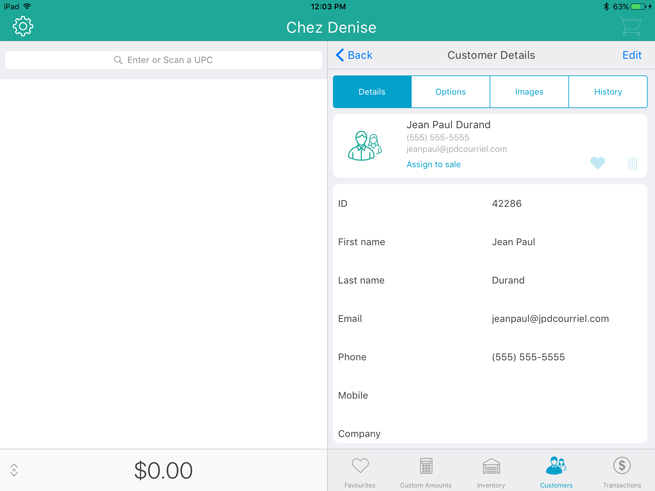
Tap History at the top of the right pane.
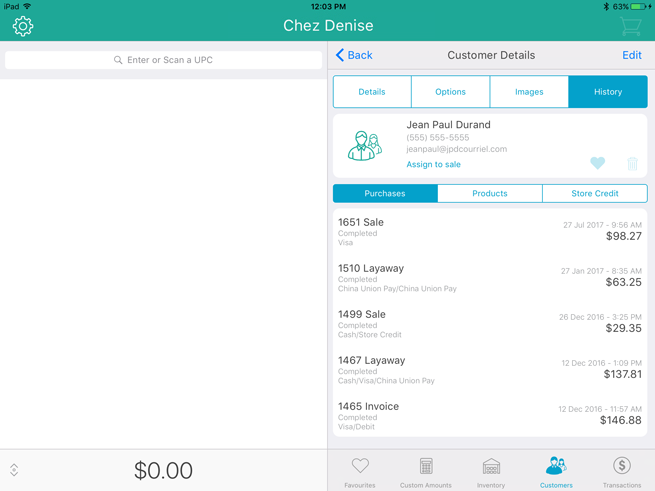
The customer's sales history appears in the right pane.
The Purchases tab shows the following items:
● Receipt number and transaction type
● Payment method
● Status (Completed or Voided)
● Total amount
● Transaction Date.
The Products tab shows:
● The product's name
● The product's ID
● Any attributes assigned to the product
● The retail price paid
● The total quantity bought (Qty Sold)
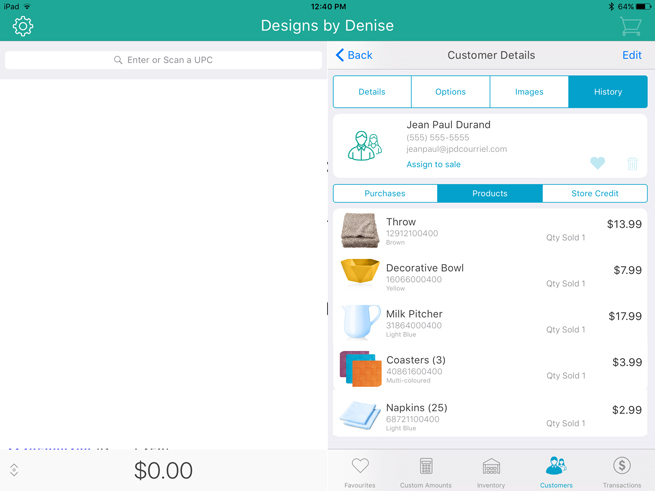
The Store Credit tab shows:
● The store credit ID
● Date the credit was issued
● The amount of the credit
● The remaining amount of the credit
● It also provides the ability to add a store credit to the customer profile.
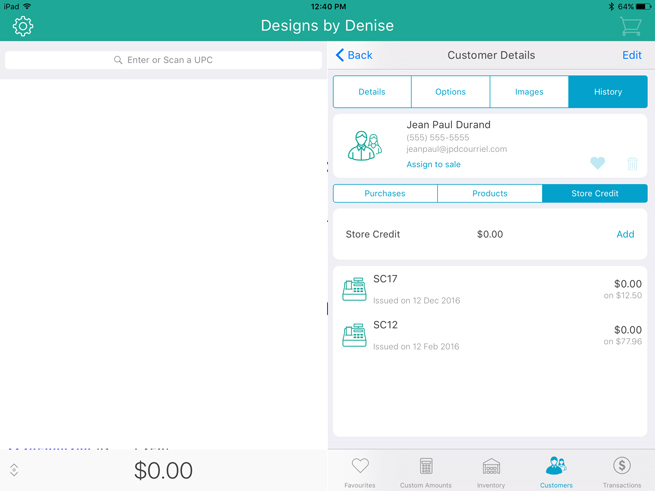
The Customer Management View (In-Store)
Searching Customers (Mobile)
Searching Customers (In-Store)
Editing Customer Details (In-Store)
Entering Optional Customer Information (In-Store)